The data inspector tool is opened using the button

and initially shows the dialog
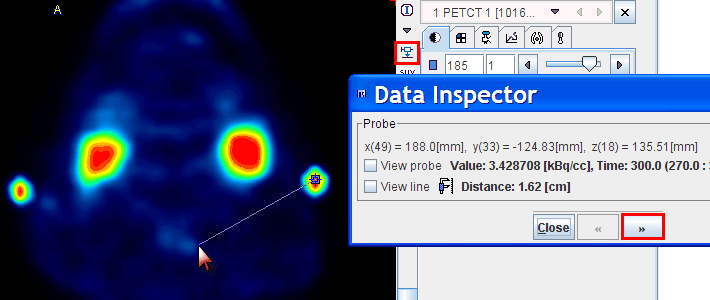
When the cursor is moved over the images, the information about the cursor location (in pixels, and mm from the coordinate system origin) and the pixel value at that location is continuously updated. A locator is shown in the image, marking the last position where the left mouse button was clicked into the image. The distance from the locator to the current cursor position is continuously updated. If the View line box is checked, a line indicates the measured distance. If the View probe box is checked, the pixel value is also shown close to the cursor.
The >> button extends the dialog window to show more information
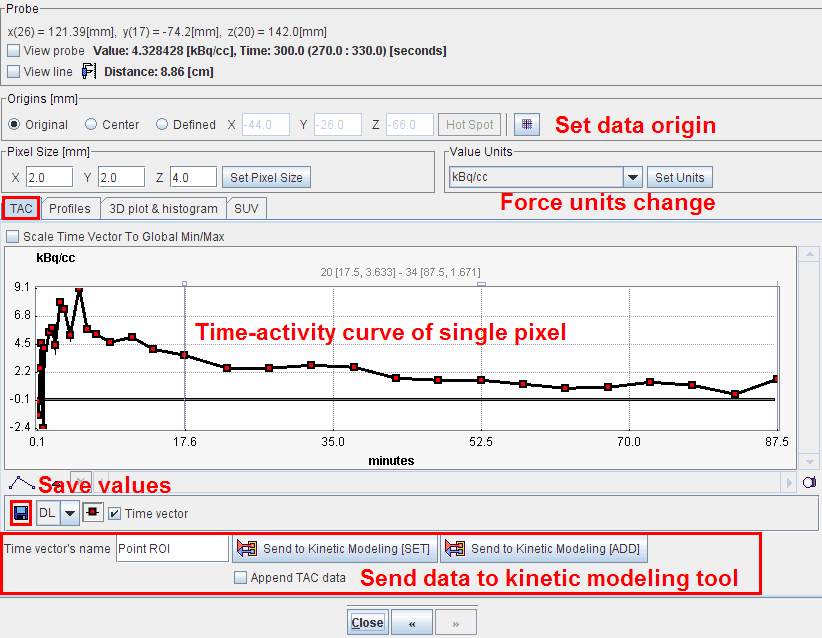
Using the TAC tab the time-activity curve of single pixels can be inspected (for dynamic studies only). It gets updated as soon as the user clicks at a pixel.
Origin Definition
The Origins area shows the coordinate of the origin and allows to set it to a different place. This may be helpful for image matching because it is easier for the matching algorithms if the origins of both studies are located at the same anatomical position. (0,0,0) indicates the upper left corner of the first slice. The three positions of the radio button are
The following procedure allows to set the image  origin to a different anatomical location.
origin to a different anatomical location.
Setting the Origin using the Data Inspector
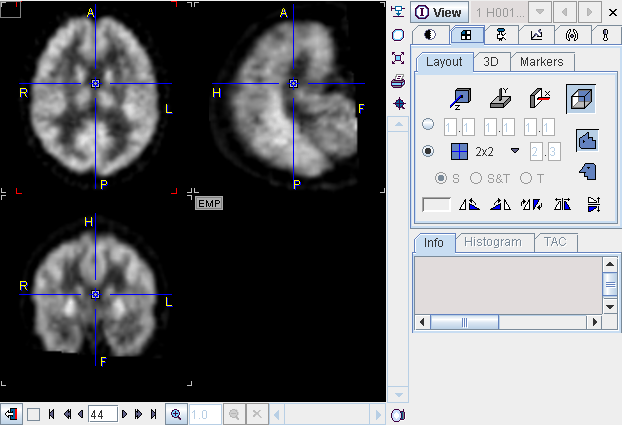

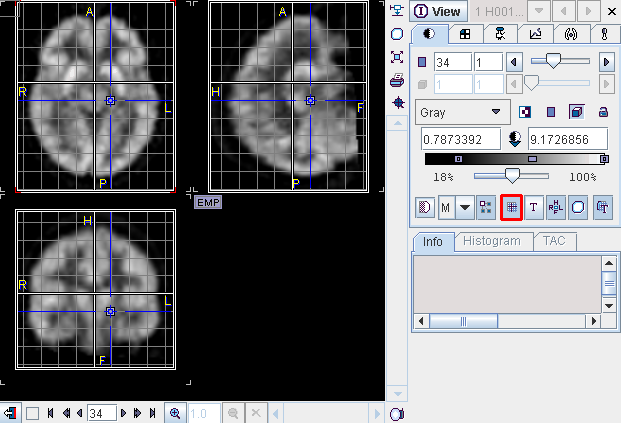
The Profiles tab displays the horizontal and vertical profiles at the current location of the locator.
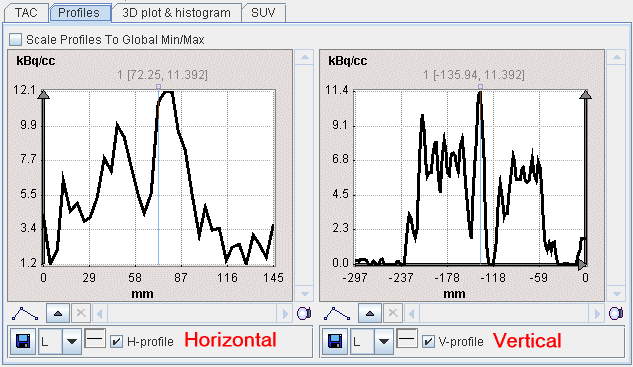
On the 3D plot & histogram tab a 3D plot and the histogram of the slice values are shown, whereas the SUV tab allows to inspect the pixel values in SUV rather than kBq/cc, provided that all activity information is available. The SUV tab is explained in the next section.
Standard Uptake Values (SUV)
The information contained in PET and SPECT images is related to the physical concentration of tracer in tissue. If all images distortions are corrected by the reconstruction procedure, the value units are activity concentrations, for instance Bq/ml. The uptake in tissue is dependent on many factors. It is directly proportional to the injected activity, and inversely related to the mass within the tracer can distribute. To calculated a measure of tracer uptake which is better comparable among patients (therefore Standard Uptake Value) the measured activities are therefore divided by the injected dose and multiplied by the (mean) body mass. PMOD supports three variants of this calculation:
In addition to the patient weight (and size) the SUV calculation has to know the injected dose. For correcting the physical radioactive decay of all activities to the same time the program also requires information about radionuclide, the time of dose calibration, time of injection, the activity remaining in the syringe and when it was measured. Also required is the acquisition start time, because the PET measurements are decay-corrected to the acquisition start.
If all information has been entered by the technicians during the acquisitions, it is directly extracted from the DICOM header. Otherwise, the information has to be completed in a dialog window before the SUV can be calculated.
SUV Value Inspection
The SUV (Standard Uptake Value) button
![]()
below the data inspector button is a shortcut for opening the data inspector with the SUV tab selected:

The upper part serves for showing the SUVs of the current pixel. The SUV changes when the cursor is moved over the image. Note that the three different types of SUV are displayed simultaneously.
The lower part shows the information which is involved in the calculation of the SUV. It requires that the image units are kBq/cc, and that all information fields in the dialog are filled in. Per default, the scan start time is read from the acquisition time field of DICOM. However, as situations have been met where this information was wrong whereas the series time was correct, the Scan Date and Time radio button allows switching to the series time.
Note that using the Copy to Study Info button the information can be saved for later use, and for saving together with the data.
SUV Image Calculation and Statistics
The SUV inspector allows tracing the activity directly on the images. For VOI statistics, however, the user first has to calculate a SUV image.
This can be done with the external SUV tool which is started as shown below.

The SUV tool shows a dialog window similar to the one shown above, bit it has an additional SUV selection which determines the SUV type to be calculated.
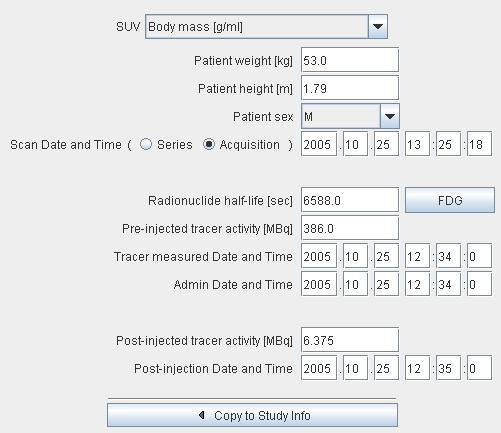
The Ok button starts the calculation. A new image series with changed units ([g/ml] or [cm2/ml]) is created if the Replace box is unchecked, otherwise the original series is overwritten.