Image Data Transformations during Loading
There are two basic ways how images are loaded:
- Direct loading: if the box
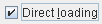
is checked on the image selection dialog, the images are immediately loaded without any data transformations. - If the Direct loading box is not checked, an intermediate dialog window is shown which allows configuring the image data properties as well as optional pre-processing steps to perform. Initially, the settings of the last loading operation are shown.
The example below is an illustration of the loading dialog after three NiFTI files from the templates directory have been selected for loading.
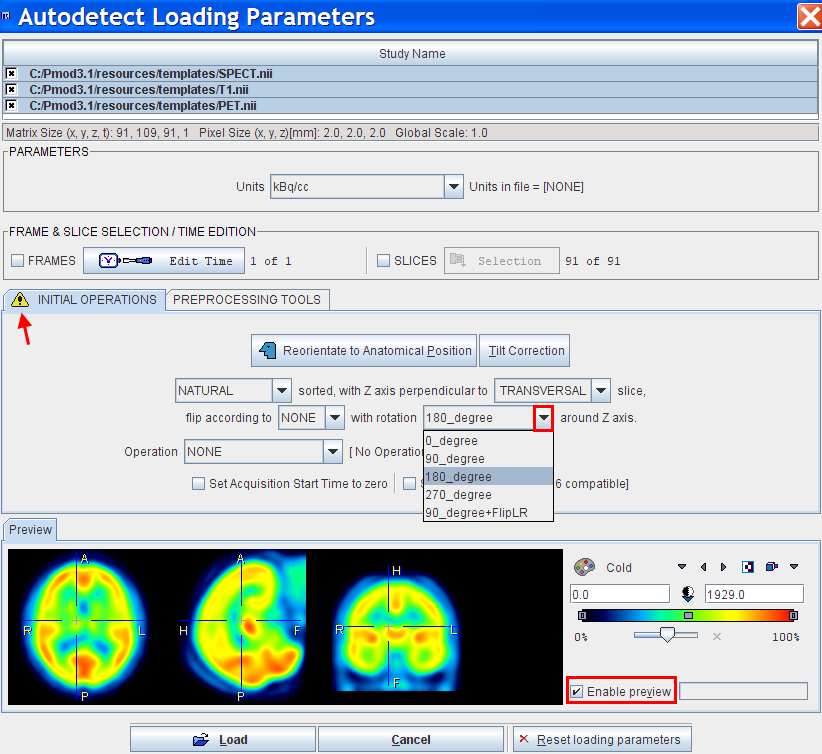
In the upper part the list of images for loading is shown. The rest of the dialog allows defining the properties of the images and transformations which are to be applied to the selected image during loading.
To apply one or several transformations to an image select it in the list, and then perform the configuration in the lower sections. In the example shown all three files were selected, and a 180o rotation configured to bring the images into a HFS orientation. When Load is activated, only the files with a check are loaded.
Important Notes:
1. With direct loading, information from the previous loading operation are applied. All data specifications which are not defined in the file (eg. acquisition times for Analyze data) are used. If these settings are not adequate, they can be changed using the  button.
button.
2. The aim of the image reorientations is to bring the data into the standard radiologic orientation (HFS), so that proper anatomical annotations can be shown. Please use the tools available on the layout tab for displaying other orientations than transaxial, and for reslicing the images, because these operations will carry the annotations with them.
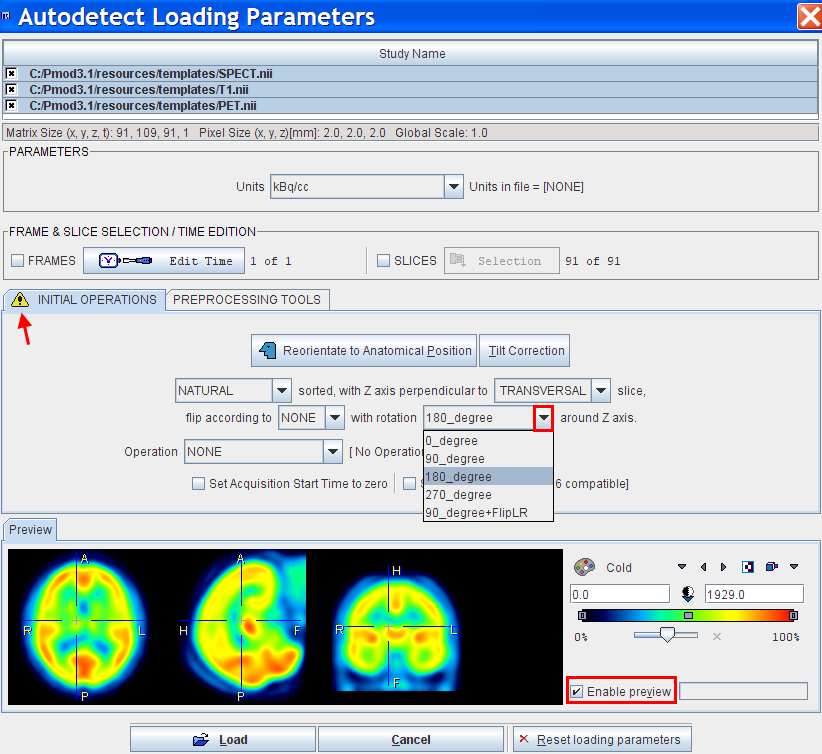
 button.
button.