Organization of the PCARDP User Interface
The PCARDP Tool has three main pages. The first Reorientation page serves for the spatial reorientation of the data to the standard short axis orientation and the definition of the myocardial segments.
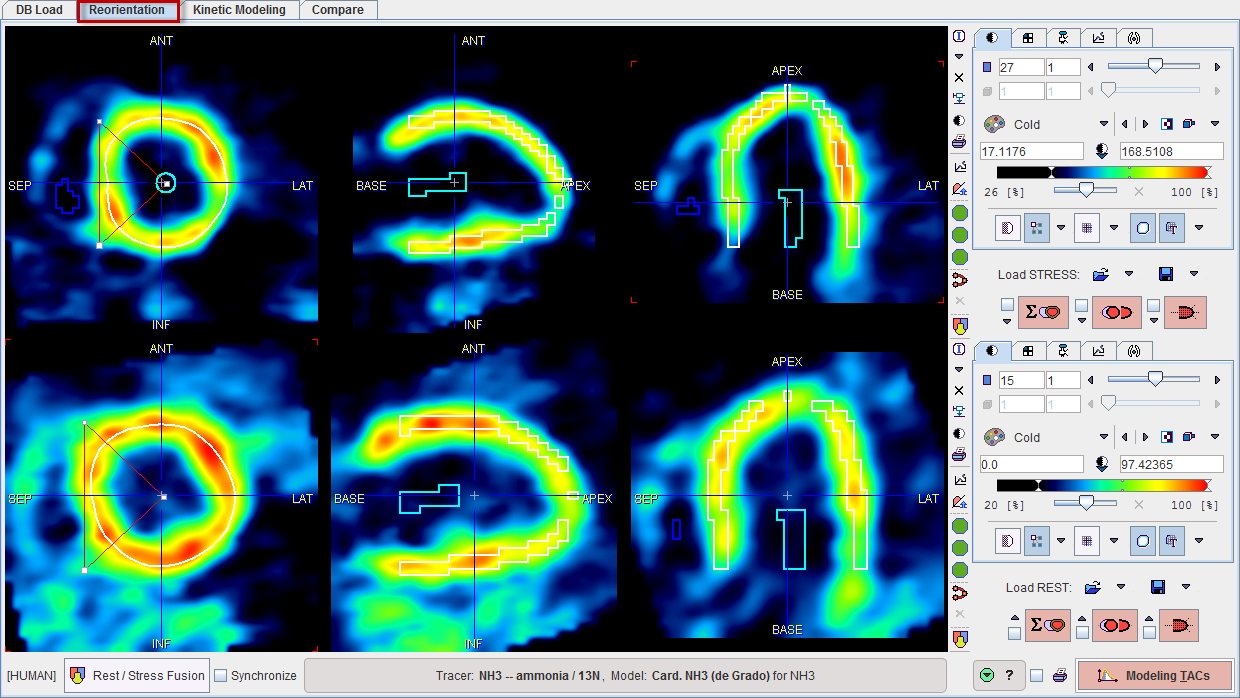
The second Kinetic Modeling page deals with the kinetic modeling of the segmental TACs, the parametric mapping and the exploration of the results
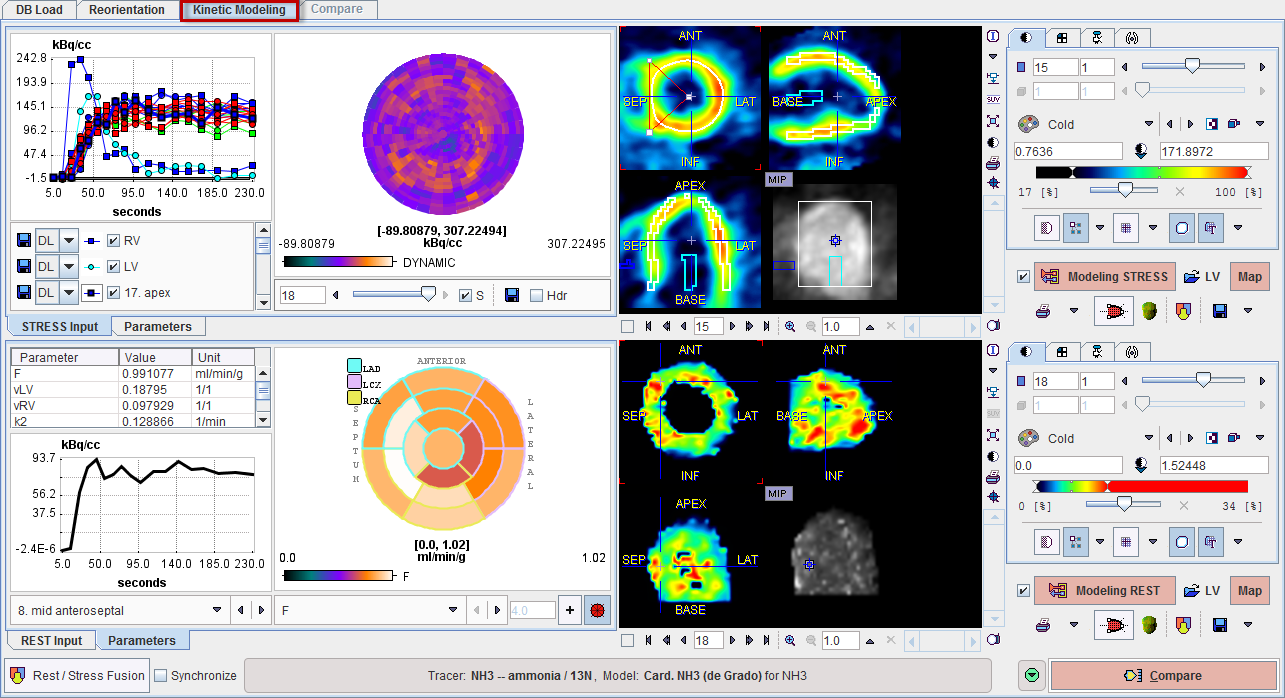
The third page Compare allows comparing the stress and rest outcome as well as the comparison with a normal database, if one is available.
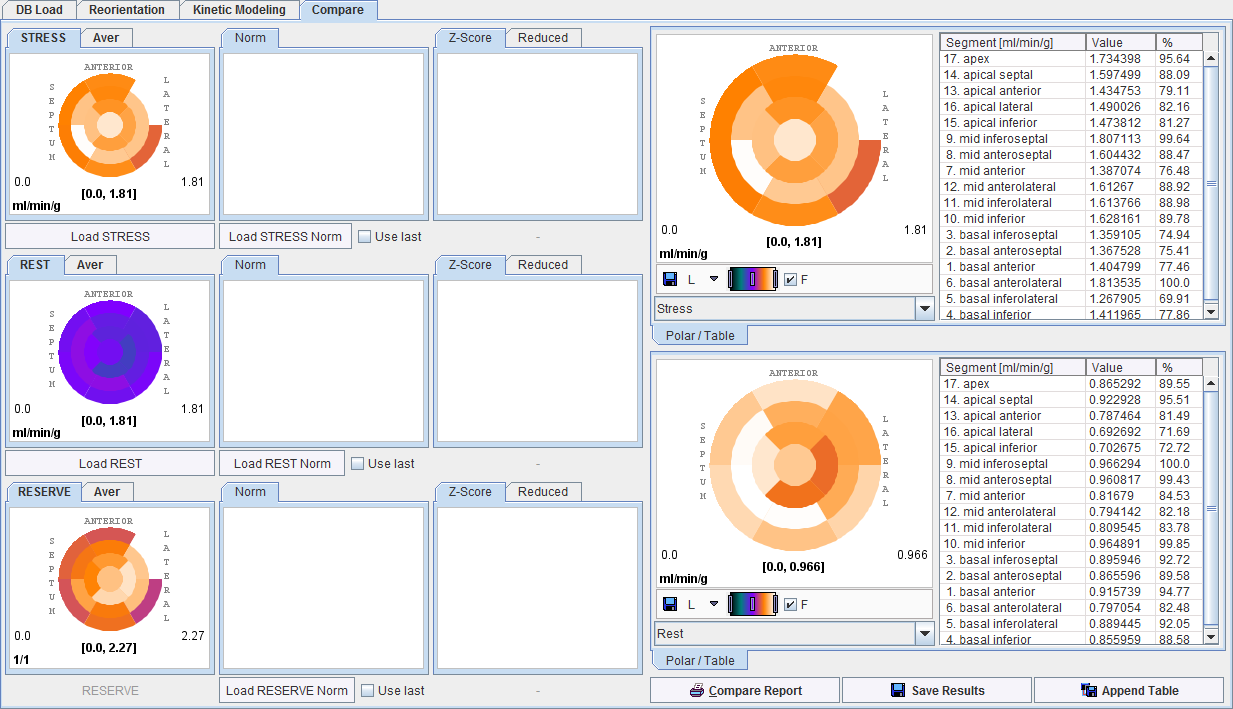
Step-Wise Processing
Data processing is organized by a stepwise progression from one page to the next towards the end result. On each processing stage the user has to take some action such as data loading, alignment inspection or parameter configuration, and then start the next processing step with the red action button located in the lower right. As soon as the result is calculated, it will be shown on a new page representing the new processing stage. To repeat a calculation with modified parameters, the action button in the lower right has to be activated again.
Convenience Buttons
In some places a button the following buttons appear:
|
Hide some of the user interface elements to free some space. With the panel hidden, the icon changes to |
|
Reset the parameters to their default values. |
|
Display help information. |
Clearing Studies
When new data is loaded, the previous data and results are cleared. However, it is also possible to explicitly reset the tool closing all image series in the PCARDP tool with Close all studies  button available on the lateral taskbar. Alternatively, this can be done selectively for STRESS and REST series by selecting the X button to the right of the image.
button available on the lateral taskbar. Alternatively, this can be done selectively for STRESS and REST series by selecting the X button to the right of the image.
