Starting the PGEM Tool
The PGEM tool is started with the Anatomy button from the PMOD Toolbox:
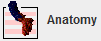
The user interface of PGEM consists of four pages which can be selected by tabs:
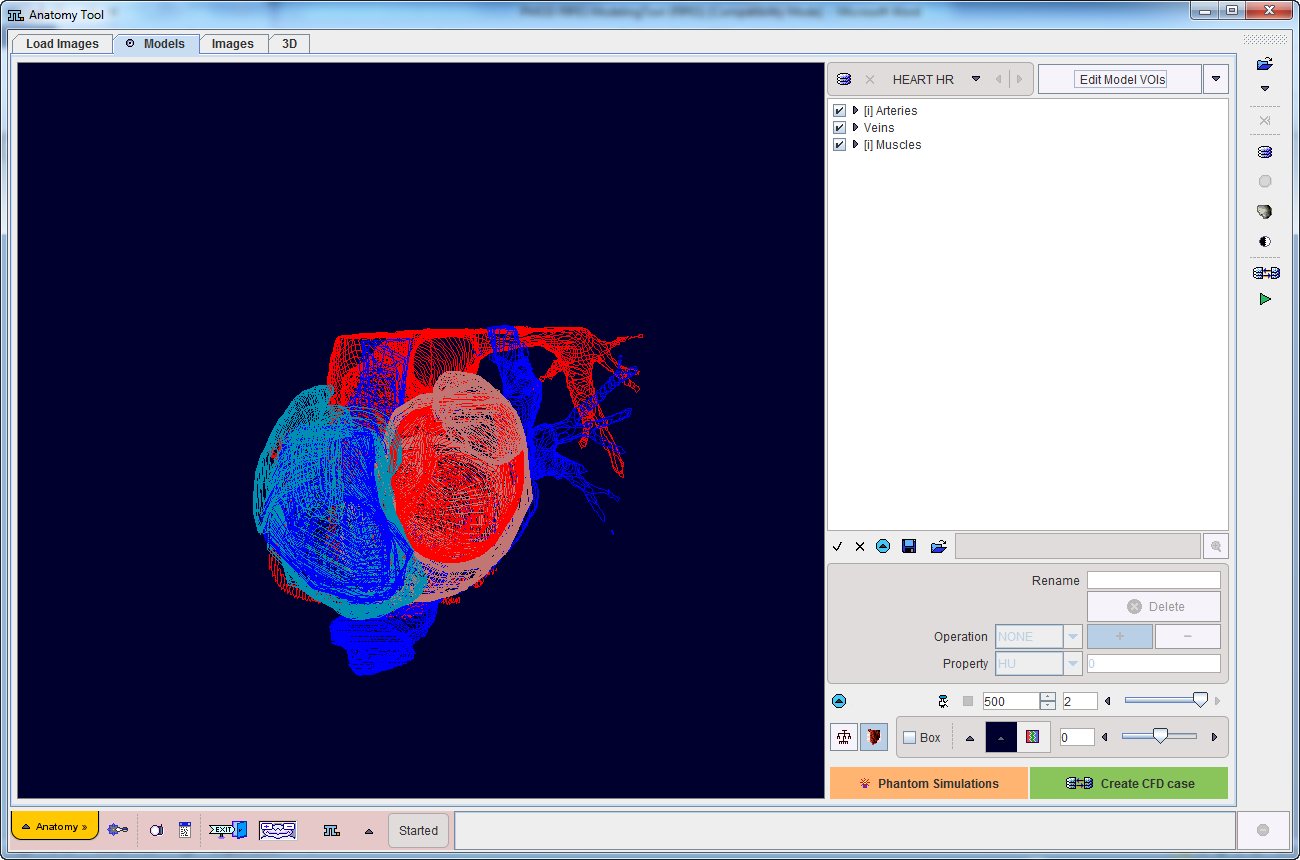
These pages are described in separate sections of this guide.
Taskbar
The taskbar on the right side of the application window provides shortcut buttons for frequent tasks. Please note the tooltips for hints regarding the button functionality.
|
Load images. |
|
Clear all data from PGEM. |
|
Allows creating new model |
|
Open the VOIS interface. |
|
Allows rendering the selected model structures in 3D |
|
Hide the control area for more image space. Activate again to show controls again. |
|
Allows managing OpenFoam remote cases |
|
Allows managing OpenFoam local cases |
Hidden Controls
In several places options are hidden to save screen space. This is indicated by a blue up-arrow as in the example below.

When the button is activated, the area expands, showing all the options.
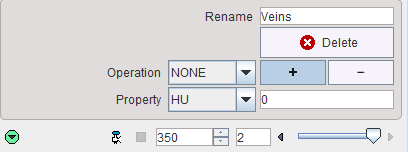
It can be collapsed again with the green down-arrow.