The Batch Mode serves for the sequential processing of multiple data sets. The processing, which can be applied to the data sets, depends on their format:
Batch Facilities for .km Files
The Batch Mode entry from the Kinetic menu opens a dialog window for setting up the batch queue.
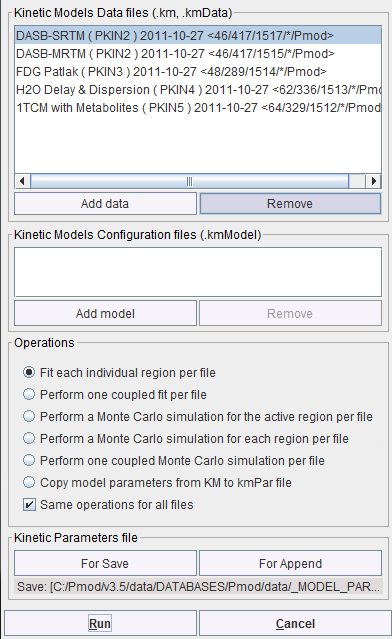
Use the Add data button for opening a data selection window and select the data sets to be processed from a database or the file system. Further data can incrementally be added, and selected list entries removed.
If only .km files have been selected it is assumed that appropriate configurations are included for the user's processing choice which is set by the radio button in the Operations section:
Fit each individual region |
All regional TACs are fitted with the respective models as defined in the .km file. |
Perform one coupled fit |
Performs coupled fitting with the model and coupling as defined in the .km file. |
Perform a Monte Carlo simulation for the active region |
Using the noise and model definitions in the file a Monte Carlo simulation of the current TAC is performed. |
Perform a Monte Carlo simulation for each region |
As above, but applied to all regional TACs. Can be used to evaluate the sensitivity at different parameter combinations. |
Perform one coupled Monte Carlo simulation |
Monte Carlo simulation using coupled fitting as defined in the file. |
Copy model parameters from KM to kinPar file |
Just a convenience to summarize the parameters of a series of files into one tabular text file. Note that a result file must first be defined with the For Save button for the option to become available. |
Batch with Model Configuration Files
The batch mode also allows fitting multiple models to each data file. To do so, corresponding model configuration files can be selected with the Add model button.
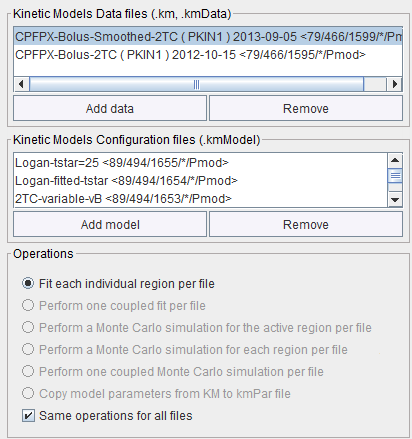
In this situation, only the Fit each individual region option is available. The results of the different model fits are saved in the regional model histories.
Starting the Batch
The For Save and the For Append buttons can be used to specify a file for saving the result parameters (.kinPar) of the batch run.
The Run button starts processing, and PMOD will be blocked until processing completes.