The result of the PET-PET matching is shown on the MATCHED PET page and should be validated using the available fusion functionality.

Stereotactic Normalization
The configuration of the Brain Normalization is crucial. PET is the default selection and refers to the PET template provided with SPM5 (Statistical Parametric Mapping). It was constructed by Friston et al. at the Wellcome Department of Cognitive Neurology (University College London, UK) using Oxygen-15 water PET images of 12 normal subjects scanned in resting condition with eyes closed. In order to get a reasonable stereotactic normalization, the averaged PET image should have sufficient resemblance with the perfusion-weighted pattern of the PET template. Often, such a pattern can be obtained by averaging the early phase of PET tracer uptake.
If the matching has been performed before and the transformation saved, it can be used selecting the User Defined entry instead of the Brain Normalization option. Finally load the transformation with the load button as shown in the capture below.
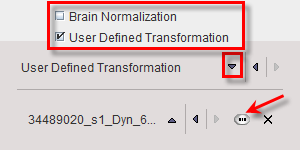
User-defined Templates
If the normalization results are not satisfactory, the user is advised creating his own PET template representing the uptake pattern of the specific tracer in the MNI space. Such a template can be constructed from the images of normal volunteers with the Brain Norm Creation facility of the PNEURO tool. Once such a template is available, select the User Defined entry in the Brain Normalization list and configure the template with the load button as illustrated below.
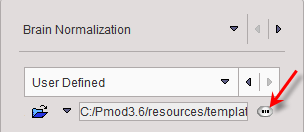
The other normalization parameters are the Smooth option which will smooth the input image with a Gaussian filter of the specified half-widths. Smoothing should usually be applied, because the template images are normally averaged across a population and therefore smoother than the image from an individual subject. An alternative to specifying the smoothing is to define directly the Sampling increment. The normalization is started with the Normalize action button.