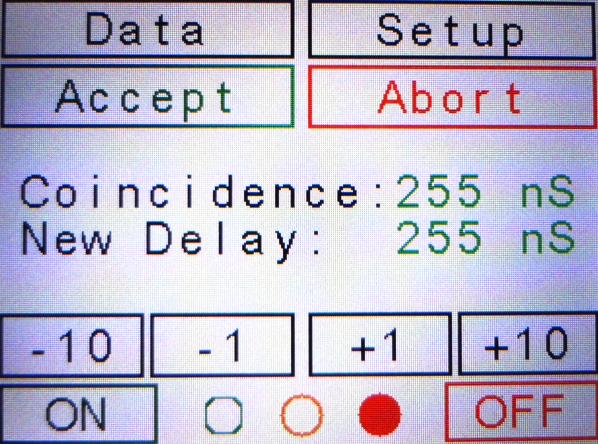The touch screen has four main buttons: Data, Setup, ON and OFF.
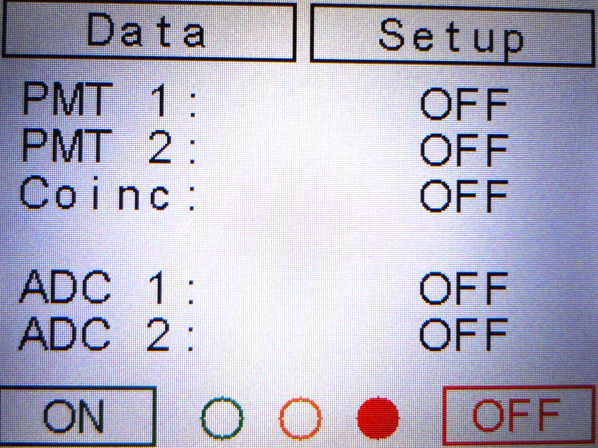
The ON button serves for starting the device operation. It opens a confirmation window where the Apply button needs to be activated.
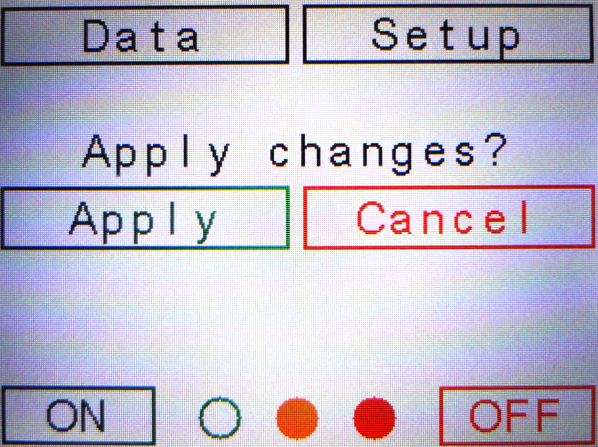
As a result, the green button next to ON is filled in order to indicate that the system is operational. The on-line measured values are available by activating the Data button when the twilite is running.
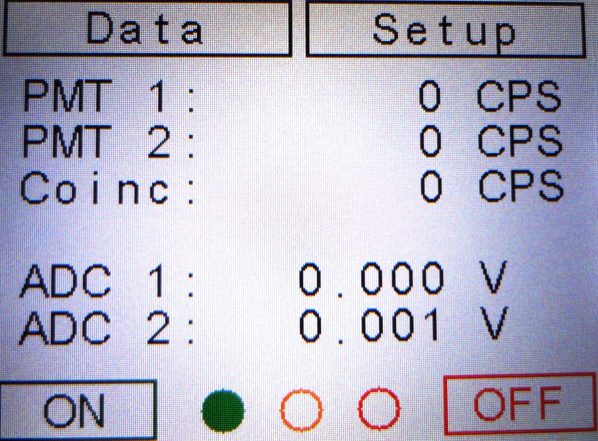
Use the OFF button to switch off the device. Correspondingly, the right circle is filled with red color.
Configuration Setup
Setup serves for defining the IP address, the Subnet mask and the Coincidence time. In addition, the current version of the hardware, the build date and the voltage reference are shown.
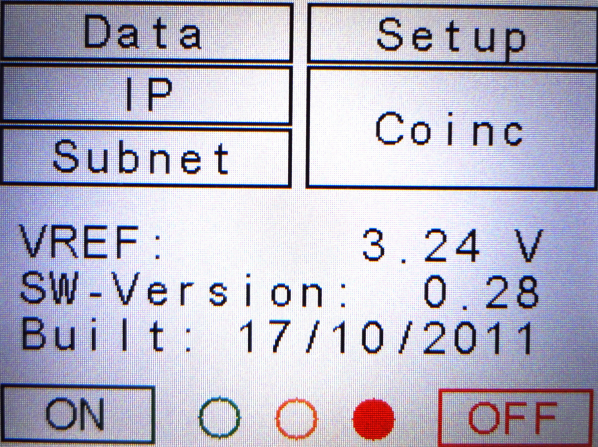
The twilite is provided with a default IP address that can be changed after activation of the IP button. The IP address consists of four numbers, each of which contains one to three digits, separated by a dot (.). Each number can be incremented or decremented using the corresponding IP+ respectively IP- button. The modified numbers are shown in red color in the lower IP line. The new IP address is established by the Accept button, whereby the lower IP number also gets green color. Use the Abort button to undo the modifications.
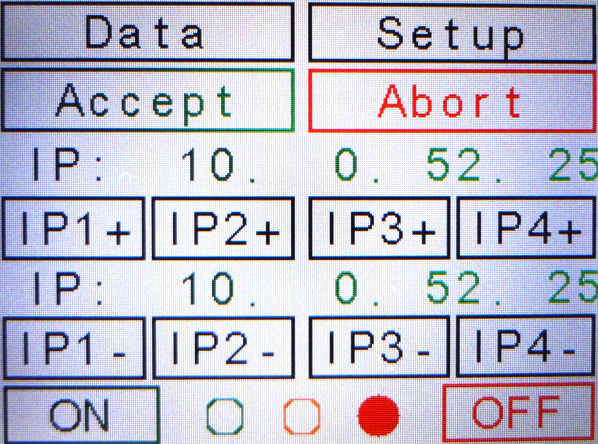
The Subnet button serves for changing the network mask and has a similar user interface as the IP address interface.
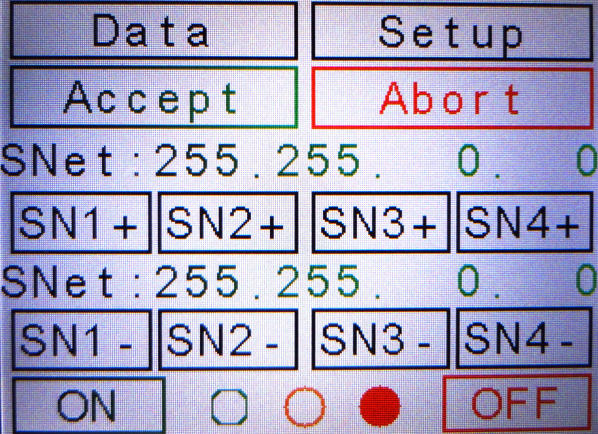
The coincidence delay timing can be changed by activating the Coinc button. The delay value can be increased or decreased using the +10, +1 and respectively the -1 and -10 buttons.