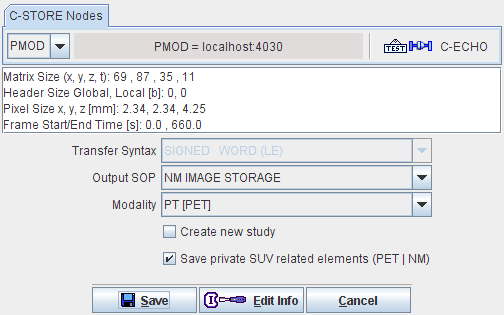DICOM Part 10 Saving
When storing the data in DICOM (part 10) files, a first dialog appears to select the destination directory and to define the name of the created DICOM file(s). Then, a second dialog

appears. It allows defining the DICOM Image Information Object type into which the data will be stored.
The first selection Output SOP
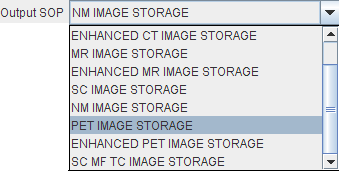
determines compatibility with other systems that may not support all types of objects. When the image data is RGB only Secondary Capture (SC) objects are available for save. This is also the case for the Screen Capture save. Please see our DICOM Conformance Statement for details.
The Modality type is just a descriptive string. It can be selected from the long list of modalities that are defined in the DICOM standard:
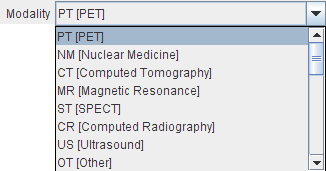
The Create new study check has the following meaning:
Because the DICOM standard has not appropriate fields for all information needed for SUV calculations, PMOD saves some of it in private elements compatible with GE systems. However, it has been found that on some older PACS systems these private attributes may cause problems. In such a case, the Save private SUV related elements (PT | NM) box can be disabled to suppress these private elements, with the consequence that it will not be possible to calculate the SUV from the resulting data.
Editing DICOM Information
DICOM has the ability to save administrative information with the image data. By activating the Edit Info button some of the important attributes can manually be edited:
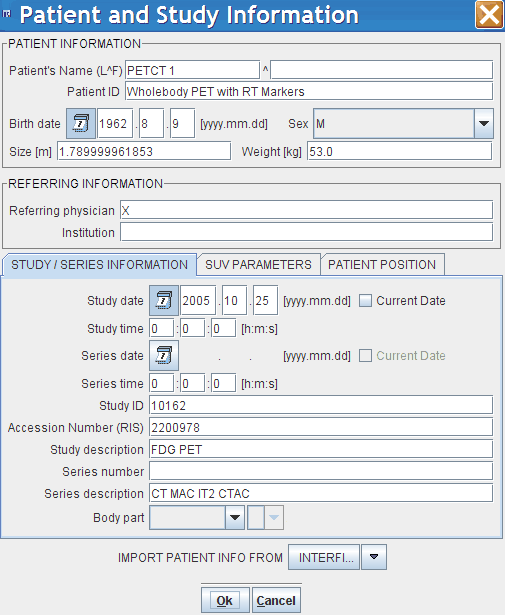
The elements on the SUV PARAMETERS pane is explained in the SUV section below. The PATIENT POSITION pane contains an array of buttons which allow defining (or correcting) the patient orientation.
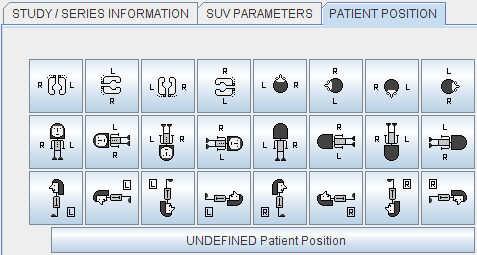
Please note that after activating one of the buttons the anatomical annotations in the display overlay are adjusted. The buttons are only needed for data loaded in other formats than DICOM, or if there was not enough orientation information in the loaded DICOM data. This situation is clearly indicated by the lack of anatomical annotations. Please identify the button which brings up the anatomically correct annotations. This information will then be saved with the data. If you are not sure about the anatomy, please use the UNDEFINED Patient Position button.
C-Store
When storing the data in C-STORE, a similar dialog appears as for DICOM saving, but included is also a list of DICOM servers to which the data can be sent.