There are different mechanisms for backing up and restoring data maintained by a PMOD database. This functionality is only visible on the Selected for backup or replication tab. The options can be found on the configuration button in the lower left bottom.
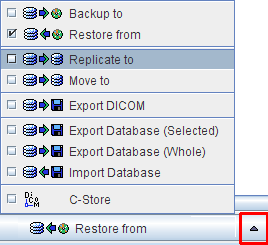
Backup to |
Exports data from the database to an external volume such as CD or DVD. The data itself may be removed, but the entries will always remain in the database together with the information on which backup volume the data is available. |
Restore from |
Restore data from a backup volume. |
Replicate to |
Copy data from one database to another online database. |
Move to |
Copy data to another online database and delete the original information. |
Export DICOM |
Copy data to a directory. |
Export Database |
Export the selected data together with the describing database attributes into a composite backup file (.bkp). |
Export Database (Whole) |
Export all data of the database into a composite backup file (.bkp). |
Import Database |
Restore data from a composite backup into an arbitrary database. |
Backup/Restore
To perform Backup to operations, backup sources must be configured in the BACKUP SOURCES section of the DATABASE configuration pane. The example shown below represents a CD drive D:/ which is enabled for direct writing.
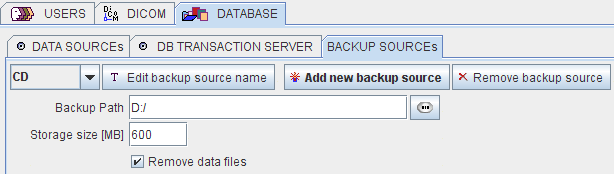
Note that it is possible to configure removal of the data files after the backup operation (Remove data files check). In this case, the data files will be removed from the disk after backup, but the demographic information will still remain in the database.
After the backup source configuration has been completed data can be backed up using the database administration tool as explained below.
Backing up Database Contents
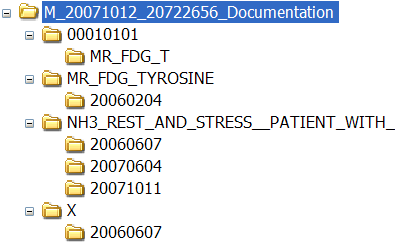
As mentioned before, database information is not deleted during a database backup procedure. Even if Remove data files is enabled for a backup source, the patient and his series are still listed. However, in the series list an icon indicates that the actual data is not directly accessible

When such a series is selected for loading, a dialog appears telling which backup volume must be put to the directory of the backup source. Using Backup from, everything or a part of a backup volume can be restored to the original database.
Export DICOM
With Export DICOM the procedure is in analogy as described above, but the selected components are just exported to the selected output directory and organized in a hierarchical structure, so that all data belonging to a study end up in a common directory tree.
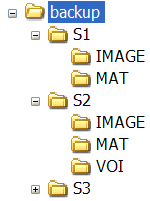
A DICOMDIR can optionally be created which lists all image data, and the whole information can be packed into a zip archive.
Export/Import with DB Information
The purpose of this approach is to export data so that they can be re-imported to any other database, which need not be connected. The procedure is again similar as described above. However, the result of Export Database (Selected) and Export Database (Whole) is a single file (.bkp) which contains both the data and the database information.
The information in the .bkp file is only accessible through Import Database. When a .bkp file is opened with Import Database, data can selectively be imported to any PMOD database.
CAUTION: The .bkp export is limited to a total size of 2GB due to system limitations.