DICOM Server Starting
The PMOD DICOM server is a background process. It can be started in one of the following ways:
- Automatically by user login: If Start DICOM Server automatically after user login has been configured in the DICOM Server configuration page the DICOM server is started each time a user logs in.
- Manually by from the PMOD ToolBox: If automatic starting is not enabled, the user can launch the DICOM server explicitly after he as logged in with the
 button on the ToolBox.
button on the ToolBox.
If the  button is activated while the DICOM server is running, it displays the DICOM server configuration in a dialog window, for example:
button is activated while the DICOM server is running, it displays the DICOM server configuration in a dialog window, for example:
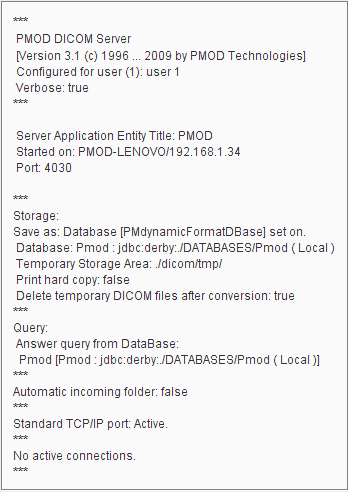
Note: When the color of the  button changes to blue, a DICOM request is being served. The color changes back after all communications have completed.
button changes to blue, a DICOM request is being served. The color changes back after all communications have completed. - By running a command script: A script for starting the PMOD DICOM server is specific for the operating system platform. A start script RunDcmSvr with the default configuration is created at installation time in the Start directory. Scripts with a different configuration can easily be generated on the DICOM Server Configuration pane. As an example, the Windows RunDcmSvr script contains the following commands:
C:
cd "C:\Pmod3.1"
.\java\jre\bin\java -version
.\java\jre\bin\java -Xmx1200M -jar pdcmsvr.jar 1 -d
pause
Note the command line argument 1, which defines that the DICOM configuration of user 1 is applied.
Only one DICOM server can be run with a single port. Therefore, an error message is displayed when an attempt is done to start it multiple times. However, this will not affect the running server.
 button on the ToolBox.
button on the ToolBox. button is activated while the DICOM server is running, it displays the DICOM server configuration in a dialog window, for example:
button is activated while the DICOM server is running, it displays the DICOM server configuration in a dialog window, for example: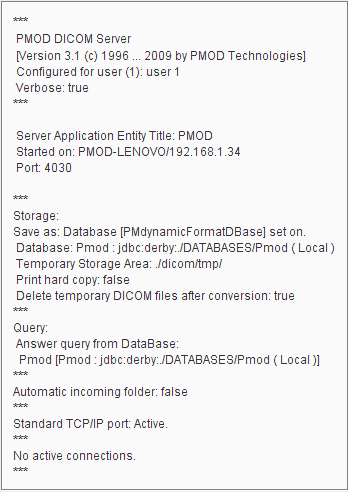
 button changes to blue, a DICOM request is being served. The color changes back after all communications have completed.
button changes to blue, a DICOM request is being served. The color changes back after all communications have completed.