In case a number of network licenses have been purchased, a dedicated license server installation is required. The installation should be performed on a server computer which is continuously running the PMOD license server program.
Note that the operating systems of the clients and the server need not be the same.
PMOD License Server Installation
To install the PMOD license server first perform the steps described in the Stand-alone PMOD Installation. Then the PMOD license server can be started by executing the RunLcsSvr script in Pmod3.1/Start containing the following lines
!/bin/sh
cd /opt/Pmod3.1
.\java\jre\bin\java -version
.\java\jre\bin\java -Xmx1000M -jar pmtsvr.jar 5100 -LS -d
The meaning of the command arguments is:
5100: IP port over which the license server communicates
-LS: license server only, no data sharing
-d: verbose output
Note: The script has been tailored to the installation directory. Therefore, if the Pmod3.1 directory is moved to a different location, the path needs to be adjusted.
The command window will show startup information and log the checking out/in events as illustrated below. In this example, two clients are started, and then the one of them is stopped again.
MD03845:/opt # Pmod3.1/Start/RunLcsSvr
java version "1.6.0_07"
Java(TM) SE Runtime Environment (build 1.6.0_07-b06)
Java HotSpot(TM) 64-Bit Server VM (build 10.0-b23, mixed mode)
***
License Server
[Version 3.11 (c) 1996 ... 2009 by PMOD Technologies]
Verbose: true
Secure: false
Compressed: false
***
Configuration:
Port: 5100
Start on: MD03845/133.244.124.9
***
License Server: [ ON ]
***
Number of Server Licenses: 3
STANDALONE LICENSE SERVER
[20091020 8:16:4.619] --> License Server started.
[20091020 8:16:28.036] LCS: ADDED CLIENT [133.244.124.111-133.244.124.111]. Active LCS clients:
1) 133.244.124.111-133.244.124.111
Number of free licenses: 2
[20091020 8:17:42.186] LCS: ADDED CLIENT [133.244.124.111-133.244.124.111]. Active LCS clients:
1) 133.244.124.111-133.244.124.111
2) 133.244.124.111-133.244.124.111
Number of free licenses: 1
[20091020 8:17:58.758] LCS Command: REMOVED CLIENT [133.244.124.111-133.244.124.111]. Active clients:
1) 133.244.124.111-133.244.124.111
Number of free licenses: 2
Combination of License and Database Server
It is noteworthy that the license server process is based on the transaction server process for publishing a database. Therefore, if the user is already running a transaction server process on the server system (RunDbSvr, see Setting up a Transaction Server), it is not necessary to start a dedicated process (RunLcsSvr) just for the license management. The clients can use the same port for requesting a license as for requesting data from the transaction server.
Note that there is an additional transaction server option
-noLS: database server only
This option should be used when running multiple transaction servers. In this case, only one of the transaction servers should started without -noLS, namely the one used for license serving.
PMOD Client Installation and Configuration
PMOD clients only require the extraction of the PMOD software and the specification of the license server. Therefore it is recommended to first configure and start the license server before proceeding.
The PMOD client can be started by the command script RunPmod in the Pmod3.1/Start directory. As no license file is found, the following dialog window is shown.

Please configure the same Port that you have configured for the license server (or transaction server), and specify the server Address either by entering its IP address, or by entering its host name. In case the process employed for license serving uses compression or encryption, please check the appropriate boxes. Then activate Yes.
If the connection succeeds, the dialog disappears and PMOD starts up. Otherwise the dialog
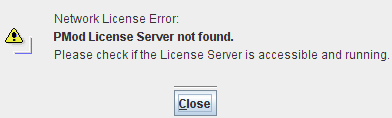
is shown. In this case, please check the configuration of the license server and try again.
If a connection problem with the license server occurs when working with a PMOD client, the connection dialog is shown. If you are not able to re-establish the connection the following warning is displayed.
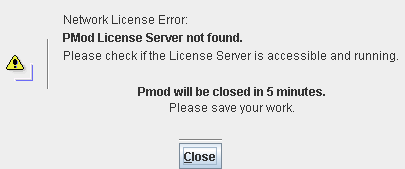
If it is not possible to connect to the license within five minutes the PMOD client is finally stopped.