The contour toolbar
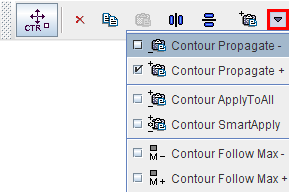
facilitates the operations related to contours. Note that only the selected contour is affected, whereas all others remain untouched.
|
CTR Action. If this button is selected, a contour can be selected and then moved or scaled as described below. |
|
Clear. Clears the selected contour of the selected VOI in the current plane. The contour remains in the list, but has no defined polygon associated. |
|
Copy. Copies the selected contour to the clipboard. |
|
Paste. Pastes the contour from the clipboard into the current contour (which must be empty). |
|
Mirror Vertical. Mirrors the selected contour relative the vertical center line. |
|
Mirror Horizontal. Mirrors the selected contour relative the horizontal center line. |
|
Propagate option button. Propagation copies the selected contour of the current VOI and pastes it to a neighboring slice. Note that all existing contours in the target slice are overwritten. The different propagation variants are described below. |
CTR Action
In the CTR Action mode an entire contour can be translated, rotated or scaled within the plane. If a VOI has multiple contours, select the target contour in the Contours list. As illustrated below, the operations can be performed using mouse dragging. The handle in the center of the contour allows translations and rotations. When dragging the edges of the bounding box, the contour is scaled.
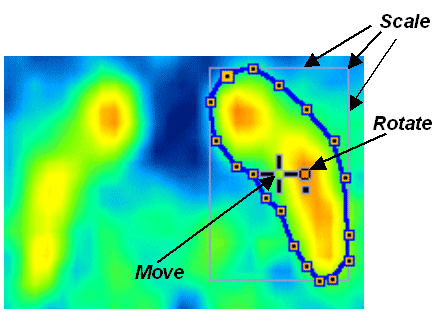
Alternatively the keyboard cursor arrows can be employed:
CURSOR UP, DOWN, LEFT, RIGHT |
Move contour accordingly |
CTRL + CURSOR UP, DOWN, LEFT, RIGHT |
Scale the contour |
SHIFT + CURSOR UP, DOWN, LEFT, RIGHT |
Rotate the contour |
ALT + one of the above |
Perform the operation 5 times faster |
Individual vertices cannot be moved in CTR action mode. To edit individual vertices first switch back to the Edit Mode by selecting the corresponding button in the toolbar.
CTR Propagation
The following propagation options are available:
Contour Propagate - |
Pastes to the next slice in one direction (depending on the plane). |
Contour Propagate + |
Pastes to the next slice in the other direction. |
Contour ApplyToAll |
Pastes to all slices of the series. |
Contour SmartApply |
Pastes to all neighbouring slices which have no defined contours. |
Contour Follow Max - |
Pastes to the next slice in one direction and centers the contour at the maximal value in the slice (eg to follow a vessel). |
Contour Follow Max + |
Pastes centered at the maximum in the other direction. |
Contour propagation may have advantages in the following situations: