Many of the viewing functions can be activated and are much faster to use by keyboard shortcuts. To direct the keyboard shortcuts to the right images it is essential that they are active, indicated by the blue color of the activator rectangle in the upper left corner of the image display. Clicking into the image activates it. To avoid reslicing in the orthogonal viewing mode please hold down the CTRL key when clicking.
Topic |
Action |
Effect |
Layouts |
CTRL+Z |
Switch to z-planes (axial) |
CTRL+Y |
Switch to y-planes (coronal) |
|
CTRL+X |
Switch to x-planes (sagittal) |
|
CTRL+D |
Switch to orthogonal views |
|
CTRL+1 |
1x1 image display. Can also be used to switch from orthogonal views to single plane view. The active plane (in red brackets) defines whether the x-, y-, or z- plane is shown. |
|
CTRL+2 |
2x2 image display |
|
CTRL+3 |
2x2 image display |
|
CTRL+4 |
4x4 image display |
|
Image |
CTRL+ |
1) planar views: select an image and show it (enlarged) in a 1x1 configuration; the second CTRL+Click restores the original configuration. |
Reslicing |
CTRL+R |
enable/disable the oblique image reslicing handles |
Slice |
Page Up/Down |
replace the display by the next/previous page of slices |
Cursor Arrows |
increment/decrement the currently shown slices by one |
|
Home |
go to first slice |
|
End |
go to last slice |
|
SHIFT+ |
for a dynamic study, show the same slices at next page of acquisition times |
|
SHIFT+ |
for a dynamic study, show the same slices at incremented/decremented acquisition times |
|
SHIFT+ |
for a dynamic study, go to first acquisition |
|
SHIFT+ |
for a dynamic study, go to last acquisition |
|
CTRL+ |
scroll through the slices in a movie mode fashion |
|
Zoom |
CTRL+"+" |
zoom in |
CTRL+"-" |
zoom out |
|
Color Table Manipulation |
SHIFT+ drag |
modify color table thresholds |
CTRL+T |
invert color map |
|
F1, CTRL+F1 |
forward/backward switch to next color map |
|
CTRL+S |
apply the color table thresholds for each slice individually |
|
CTRL+G |
apply common color table thresholds over all slices and times |
|
CTRL+F |
allows for entering absolute values for the upper and lower color table thresholds |
|
Data Loading |
CTRL+L |
Display file open dialog for the format which has be selected previously |
CTRL+Q |
Close the currently displayed study |
|
Contour Overlay |
CTRL+C |
Enable/Disable showing the contour with currently defined threshold in the overlay |
Volume Rendering |
CTRL+V |
Enable/Disable the volume rendering display. Note that the layout is switched accordingly, as a n*m layout is not reasonable for a volume rendered display. |
Button- and Menu-Related Shortcuts
Functionality implemented as a button or a menu item can often be activated using the keyboard. In these cases, a letter in the item text is underlined. The action item can then be activated by combining the ALT key with the underlined letter. In dialog windows, ALT+C is typically used for the Cancel action.
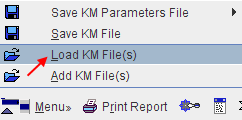
For instance, when working in PKIN, the Menu can be brought up quickly by ALT+M. Once the menu is open, an underlined letter is sufficient to activate a menu item. So ALT+M and then an "L" will quickly perform the Load KM File(s) action.
Dialog Default Action
When a dialog window is opened, the button with the most likely action is usually pre-selected. This default button can be activated with the SPACE keyboard key (not with the ENTER key) - this is a Java property.