The Group tab shows a list of all List VOIs with a selection box. Initially, all VOIs are selected. Use CTRL+Click to select/de-select VOIs from the list. CTRL+A or Select All selects all entries. The Inverse button allows reversing the selection. Delete removes the selected VOIs completely.

VOI Merging
The Merge button allows creating a new VOI from the VOIs selected in the VOI Group list. The resulting VOI includes the contours of all merged VOIs. The property +/- of these contours can be maintained or changed during the merge process. The mechanism is controlled by the entry in the O column in the VOI Group list with the following meaning:
The entry in the O column can be changed using the buttons Original, +, -.
In the example illustrated below there will be no change to the WB contours (which are Plus), the pixels in all KH re contours will be excluded, and the pixels in all KH li contours will be included.
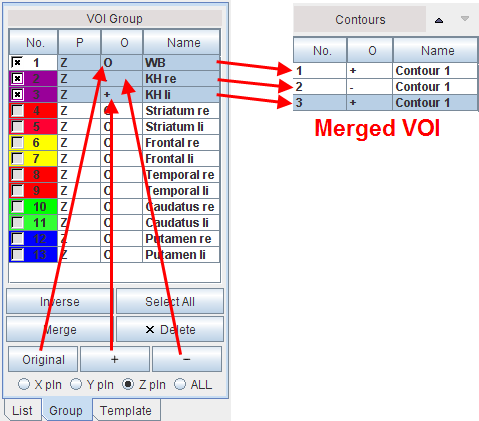
Operations on Grouped VOIs
Once a group has been selected and the Group tab is active, the operations on the VOI toolbar will be applied to the entire group. Using VOI Action, all grouped VOIs can be moved, rotated, scaled. Furthermore, they can be cleared, mirrored, and masking applied.
The group operations can be refined using the radio buttons below the VOIs list. With X pln (Y pln, Z pln), only the selected VOIs with X (Y, Z) orientation will be included in the operation. Wit ALL, the operation will be applied to all selected VOIs.
Note: These group operations are only active as long as the Group tab is selected.
The grouped VOIs can also be saved together in a new VOI file, excluding the non-selected VOIs. To this end, use Save Group from the VOI saving menu.
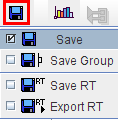
When calculating statistics, there is always a Group entry. It represents the statistics of the pixels in all the selected VOIs on the Group tab, even if the Group tab is not selected.