An important usage of the VOI tool is the generation of time-activity curves (TAC) for subsequent kinetic modeling. This can easily be achieved in PVIEW by the following steps
1. Definition of the VOIs
The image data is loaded as a dynamic series with the correct acquisition times and the correct input units. This is important, because otherwise the acquisition start/end times in kinetic modeling will be wrong, and the TACs may be different in magnitude with respect to the blood data. Such problems result in erroneous model parameters.
In dynamic image series there is generally not enough anatomical information to delineate VOIs. Often, averaging of a subset of the acquisition frames resolves the problem. The VOIs are then delineated in the summed images, transferred to the dynamic images, and optionally saved to a file.
2. TAC generation
Switch the tool to the dynamic study, and activate the button
![]()
A dialog window appears which allows defining the proper type of the calculated TACs (tissue TAC, plasma = input curve, Total blood = spillover curve)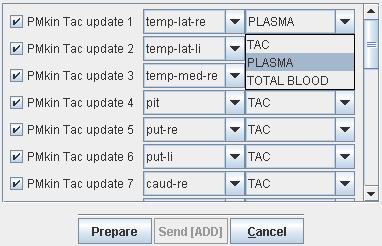
After selecting the Prepare button the TACs are calculated and presented in another dialog

The Send buttons initiate the transfer of the activity curve data to the PKIN tool. Selecting the Send[SET] button transfers the TAC data to the currently selected tab in the PKIN tool. If the Append TAC Data box is checked, the curves are appended as new curves to the data existing on the PKIN tab, otherwise the data is over-written. Send[ADD] first creates a new tab in PKIN, to which the data is added. If PKIN is not running, the tool is first started and the data added.
The +- button in the curve controls allow for simple operations such as curve scaling before sending the data to PKIN. Both the average value and the standard deviation within the VOIs are transferred, as well as patient and study information. The standard deviation may be used for weighted fits in PKIN.
If the PKIN option is not available, the TACs of a dynamic series can also by obtained with the statistics button as illustrated below.

The results can be saved to a file with Save in different formats. STATISTICS saves all selected information. PKIN TAC(s) saves the acquisition times and regional averages in a text file which can directly be loaded with the Load Time Activity Curve entry of the PKIN Menu. PXMod TAC (Group AVERAGED) saves the average of all grouped VOIs in a two-column text file suitable for usage with PXMOD.
The Tools tab offers some Masking & Algebra functions. They will be applied to the selected VOIs when the List or Group tab is active, and also to the selected VOIs when using a Template or a Mask.
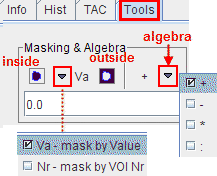
The buttons have the following function:
|
Mask inside. This button replaces the values of all pixels within a VOI by a constant value. There are two variants: If the configuration is set to Va, the selected VOI will be filled with the value entered in the number field below. If the configuration is set to Nr, then the selected VOIs will be filled with sequential number VOI numbers starting from 1. |
|
Mask outside. All pixels outside the selected VOIs will be set to the value defined in the number field. |
+ |
Algebra. The operation can be configured to addition, subtraction, multiplication or division. All pixels inside the selected VOIs will undergo the same operation. With * and a number of 2, for example, the VOI pixel values will be doubled. |