In the lower right part of PKIN there is an ensemble of user interface elements supporting some auxiliary tasks.
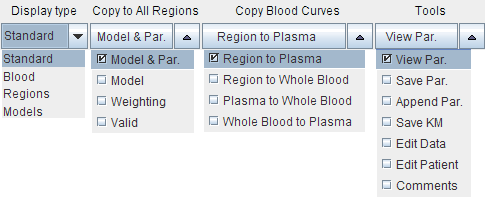
Display type |
This selection allows to switch between different types of curve layouts. Standard shows all curves related to the current region. Blood shows only the blood measurements. Regions shows all regional TACs, and Models all fitted model curves |
Copy to all Regions |
This multi-function button can be used to propagate a model from the current region to all regions in the study. |
Copy Blood Curves |
This multi-function button allows transferring activity curves between the tissue and the blood. |
Tools |
This multi-function button is particularly helpful, if the PKIN tool is opened as an intermediate dialog and hence has no menu available. In this case, Save KM, Save Par, Append Par just allow to save the data as a .km file, as a parameter summary text file, and to append to a latter file. View Par opens a dialog box and shows a quick summary of all regional model parameters. Edit Data is explained in a separate section. Edit Patient opens a dialog showing demographic patient information as well as study related descriptions. When the data is transferred from PVIEW to PKIN, this information is automatically filled in (if available in the data format). The fields can also be edited. Comments opens a dialog window for entering arbitrary comments. |