The main functionality for the definition and fitting of kinetic models is available on the KM pane. The upper part contains data and model selections, while the lower part gives access to the model details and fitting results.
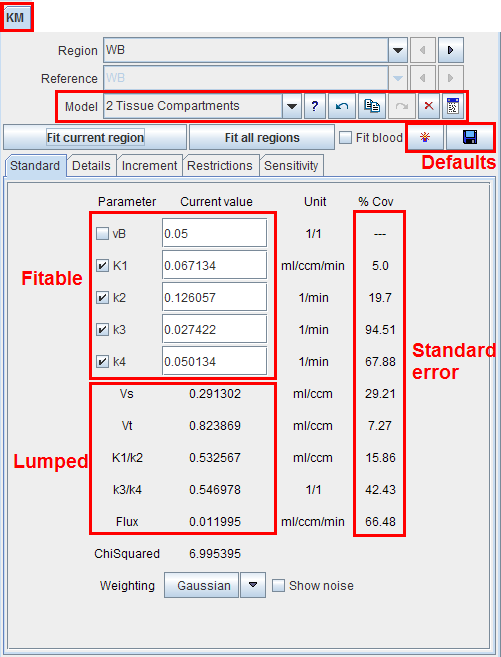
The main elements for the model configuration on the KM pane are:
Region |
When several regional TACs have been defined and imported, the current regional TAC can be set using this list selection. The left and right arrows allow stepping forwards and backwards through the TACs. After region switching, the display is updated with the configured model and the curves of the selected region. |
Reference |
Selection of the regional TAC serving as reference in models which have the input curve replaced by a tissue TAC. |
Model |
The PKIN tool includes a comprehensive list of standard kinetic models and some auxiliary calculations. This list allows selecting among all currently configured models. As soon as the model is changed, the pane in the lower section is updated to show the parameters of this model. Note that the models in the list can be rearranged, added or deleted using the PKIN Models tab after selecting Config from the PMOD ToolBox. |
? |
Button for showing a quick information about the current model. |
Model Parameters
The Standard sub-tab shows the configuration of the currently selected model. It encompasses different types of parameters:
The fitable and derived parameters have four columns of information:
Default Values of Model Parameters
Each model has default values. Initially, they are factory settings, but they can be re-defined by the user if he wants to establish a default configuration which is more adequate from him. Note that the configurations are valid per PMOD login, so different logins could be prepared for processing types of data requiring different initial parameter values.
|
Saves the current configuration of the model as the new default. Included are the values, the fit flags, and the restrictions of all parameters. |
|
Retrieves the default configuration of the model. |
Visualization of Parameter Dependency
The Increment sub-tab is mainly used for visualization purposes. For each fitable parameter the current value is shown next to an increment value and an increment slider. When the arrow buttons are selected, the parameter value is incremented or decremented accordingly. The slider allows to increment/decrement a parameter smoothly. The minimal and maximal values for the slider as well as the initial increment are obtained from the values on the Restrictions tab.
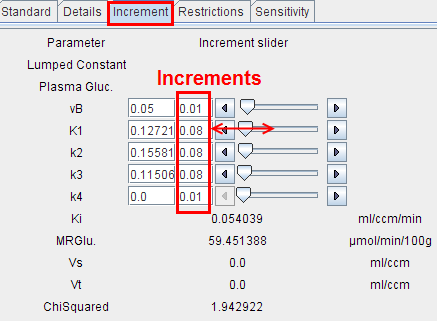
After every parameter change the curve display is updated, so that the user can observe its effect on the global uptake (model curve) and on the uptake in the different compartments (C1(t), C2(t)).
For instance, as shown below, it can be nicely demonstrated that a change in K1 simply scales the model curve, but does not change the curve shape: Set the curve display to relative scaling by selecting the % in the upper right and then change K1. Nothing changes in the % display, provided that the blood volume fraction is set to 0. Any modification of the other parameters changes the curve shapes notably.
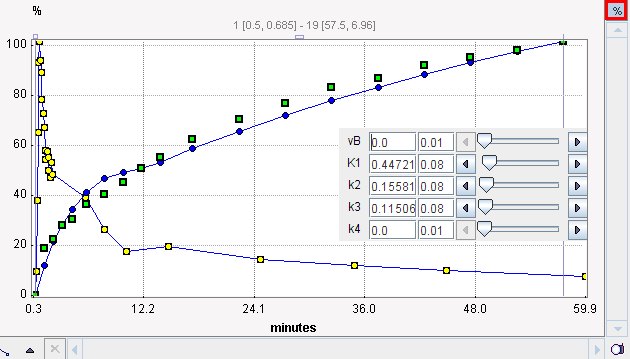
Restriction of Parameter Range
The Restrictions sub-tab is relevant for fitting. For each fitable parameter there is a box for enabling the restriction which is defined by the Lower bound and the Upper bound value. The purpose of parameter restrictions is to ensure that the resulting parameters remain within a reasonable physiologic range. Without restrictions, there is a higher chance to end up with a meaningless solution. Note that these bounds are also used for the sliders on the Increment pane.
The Search value is used as an initial step-size for iterative fitting. It is recommended to set this value to about the same size as the parameter value itself, as it is automatically decreased if needed. This approach is not successful if the value is very small from the beginning.
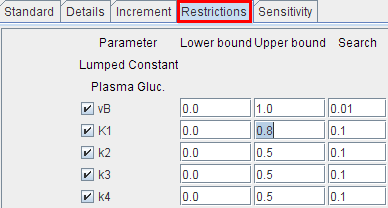
Conversion of Model Parameters with Model Switching
There are certain relations between the parameters of compartment models of different complexity. Accordingly, PKIN can be configured to convert the rate constants when switching between compartment models. This mode is mainly useful when developing from a simple model towards a more complex one. Conversion is enabled with the Model conversion check in the Extras pane.
Reference Models
When a reference Model is selected which uses the activity in a reference region as an implicit input curve, the blood-related items become disabled and the Reference region selection becomes active.
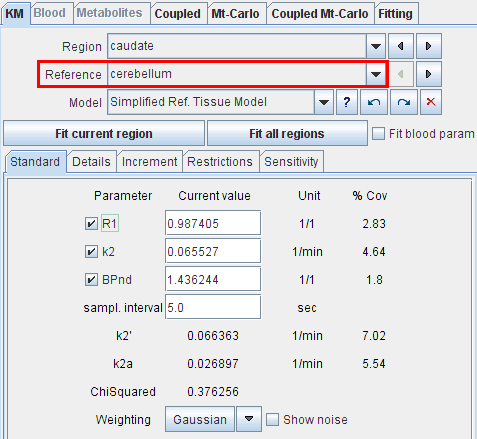
Please select an adequate regional TAC as the model reference and then Fit current region.