The Edit Data button in the Tools list brings up a dialog which allows to examine and manipulate the TAC data of the current data set.
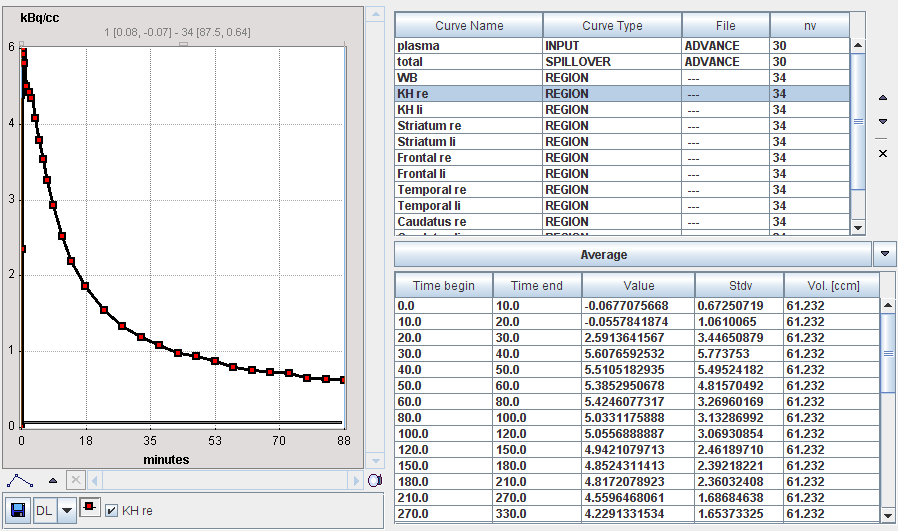
The upper section lists the different curves. The blood-related curves are at the top, then come the regional TACs. The arrows to the right can be used to change the TAC ordering, and a TAC can be removed by the x button.
The lower section lists the data of the selected curve. Shown for each sample are the acquisition start and end times, the measurement value (usually the VOI average), its standard deviation (the VOI stdv, if available), and the VOI volume. Note that the volume may vary if the VOI definition changes throughout the time course.
The values of the tissue TACs can be interactively edited by clicking into a cell and changing the number. Note: due to a system problem, Windows users experience a strange behavior: they have to click across different columns to get into the edit mode.
The configuration button between the lists houses the following operations:

Average |
When several curves are selected, this button allows calculating the average TAC. |
Average Weighted by Volume |
This TAC curve averaging takes into account the VOI volumes, so big VOIs will have more weight during averaging. |
Basic operations |
Applies simple arithmetic operations
to the currently selected curve. |
Rename |
For renaming of the currently selected curve. |