The VOI Tools tab offers some Masking & Algebra functions. They will be applied to the selected VOIs when the List or Group tab is active, and also to the selected VOIs when using a Template or a Mask.
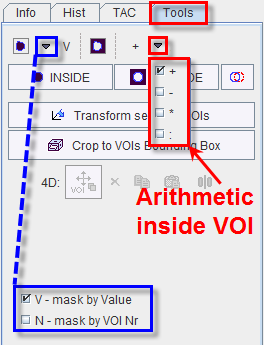
The buttons have the following function:
|
Mask voxels inside. This button replaces the values of all pixels within a VOI by a constant value. There are two variants: If the configuration is set to Va, the selected VOI will be filled with the value entered in the number field below. If the configuration is set to N, then the selected VOIs will be filled with sequential number VOI numbers starting from 1. |
|
Mask voxels outside. All pixels outside the selected VOIs will be set to the value defined in the number field. |
+ |
Algebra. The operation can be configured to addition, subtraction, multiplication or division. All pixels inside the selected VOIs will undergo the same operation. With * and a number of 2, for example, the VOI pixel values will be doubled. |
Interactive Masking
The interactive masking algorithm is based on the interactive outlining of a sphere. It allows the fast removal of disturbing parts in the image.
The algorithm consists in the following steps:
 or outside
or outside  Removal.
Removal.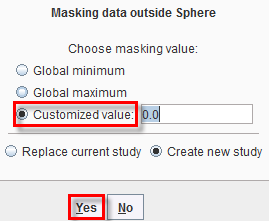
Note: The dialog window confirmation (Step 4) can be disabled. To do so, activate the VIEW configuration button![]() and select the Display tab. In VOI DEFINITION area turn OFF the Confirm removal operation checkbox.
and select the Display tab. In VOI DEFINITION area turn OFF the Confirm removal operation checkbox.