The ROI toolbar

works in analogy to the CTR toolbar, except that all contours of the selected VOI in the current slice are changed at once.
|
ROI Action. If this button is selected, al contours in the slice can be moved or scaled as described below. |
|
Clear. Removes the contours of the selected VOI in the current plane. The user can immediately begin defining a contour. |
|
Copy. Copies the contours to the clipboard. |
|
Paste. Pastes the contours from the clipboard into the current ROI (which must be empty). |
|
Mirror Vertical. Mirrors the contours relative the vertical center line. |
|
Mirror Horizontal. Mirrors the contours relative the horizontal center line. |
|
Propagate option button. Propagation means copying all contours of the current slice and pasting it to a neighboring slice. Note that existing contours in the target slice are overwritten. The different propagation variants are described below. |
ROI Action
As illustrated below, a bounding box enclosing all contours of the selected VOI in the current slice appears together with the move/rotation handle in the center. When dragging the edges of the bounding box, all contours are scaled.
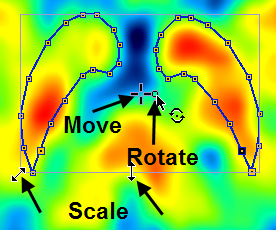
Alternatively the keyboard cursor arrows can be employed:
CURSOR UP, DOWN, LEFT, RIGHT |
Move contours accordingly |
CTRL + CURSOR UP, DOWN, LEFT, RIGHT |
Scale the contours |
SHIFT + CURSOR UP, DOWN, LEFT, RIGHT |
Rotate the contours |
ALT + one of the above |
Perform the operation 5 times faster |
Individual vertices cannot be moved in ROI action mode. To edit individual vertices first switch back to the Edit Mode by selecting the corresponding button in the toolbar.
ROI Propagation
The following propagation options are available:
ROI Propagate - |
Pastes to the next slice in one direction (depending on the plane). |
ROI Propagate + |
Pastes to the next slice in the other direction. |
ROI ApplyToAll |
Pastes to all slices of the series. |
ROI SmartApply |
Pastes to all neighboring slices which have no defined contours. |
ROI Follow Max - |
Pastes to the next slice in one direction and centers at the maximal value in the slice (eg to follow a vessel). |
ROI Follow Max + |
Pastes centered at the maximum in the other direction. |