In the lower right, there are some properties defining how the VOIs are displayed in the image overlay.
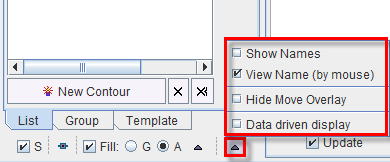
The following properties can be configured in the option menu:
Show |
Shows the VOI names next to the contours in the image overlay. |
View Name |
Shows the names of the VOIs below the cursor in a separate section at the top of the image. Overlapping regions are shown as a list of names. |
Hide Move |
Hides the handle for moving the VOI to avoid obstructing the view with small VOIs. The VOI shifting/rotation operations have to be performed with the keyboard arrow cursors. |
Data driven |
Determines the behavior of the image layout when switching between different series. If the box is checked, each image has its own properties such as layout, zoom, color etc. Otherwise, the images are shown with the same layout properties. |
Usually contours are outlined on images displayed with interpolation, often combined with image zooming. In such a representation the images look smooth, even if the original pixels are big as with modalities suffering from low spatial resolution relative to the structure being outlined. To make sure that the right pixels are included in the VOI it is recommended - especially for small structures - to examine the VOI pixels as follows:
 icon. The VOIs vertexes are hidden.
icon. The VOIs vertexes are hidden.
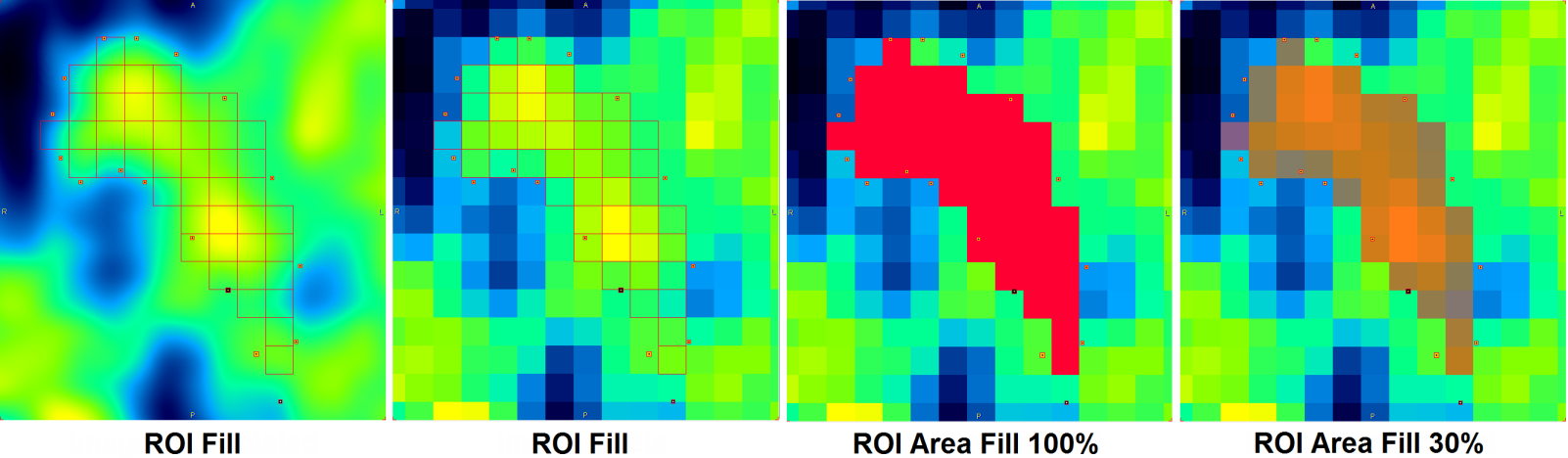
Note: PMOD only considers the entire pixels for the statistics calculation which are visualized with the Fill functionality.