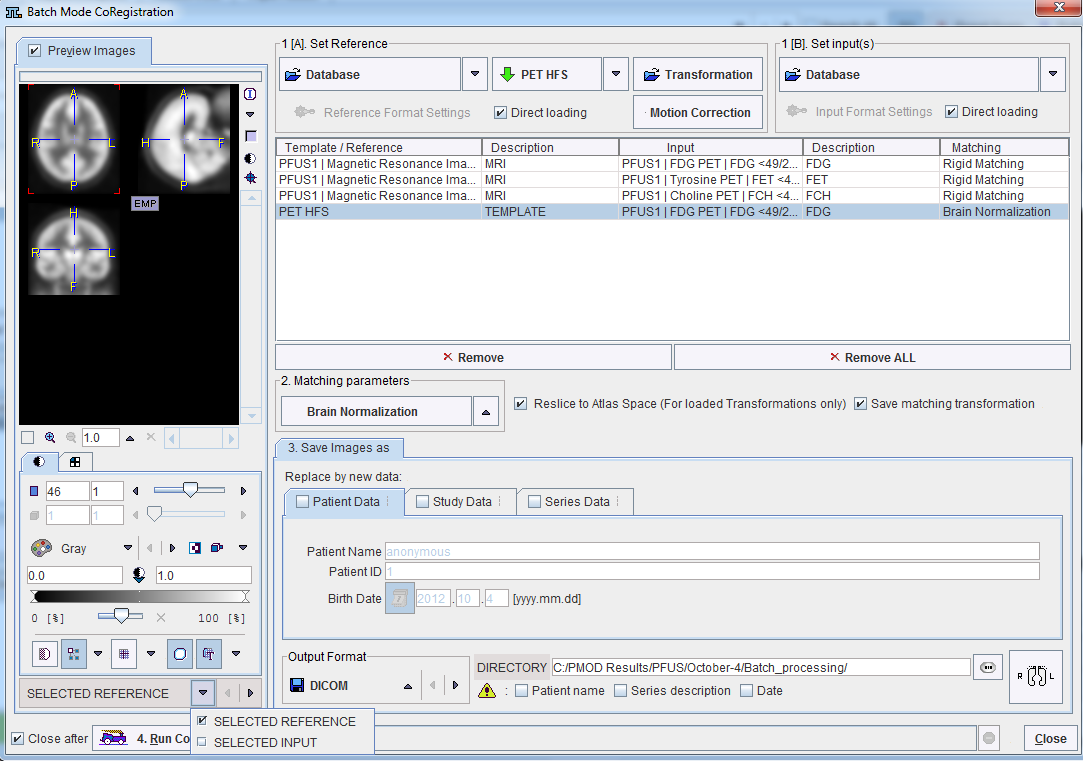Matching and Reslicing in Batch Mode
The PFUS tool offers a batch matching facility which is useful if several studies are to be matched to a single Reference. Spatial normalization to an atlas template is a typical situation of this kind. For example, all images of a clinical trial could be normalized by batch matching to a common template.
Batch matching is started using the  button from the taskbar or Menu/Batch Mode and displays the dialog window illustrated below.
button from the taskbar or Menu/Batch Mode and displays the dialog window illustrated below.
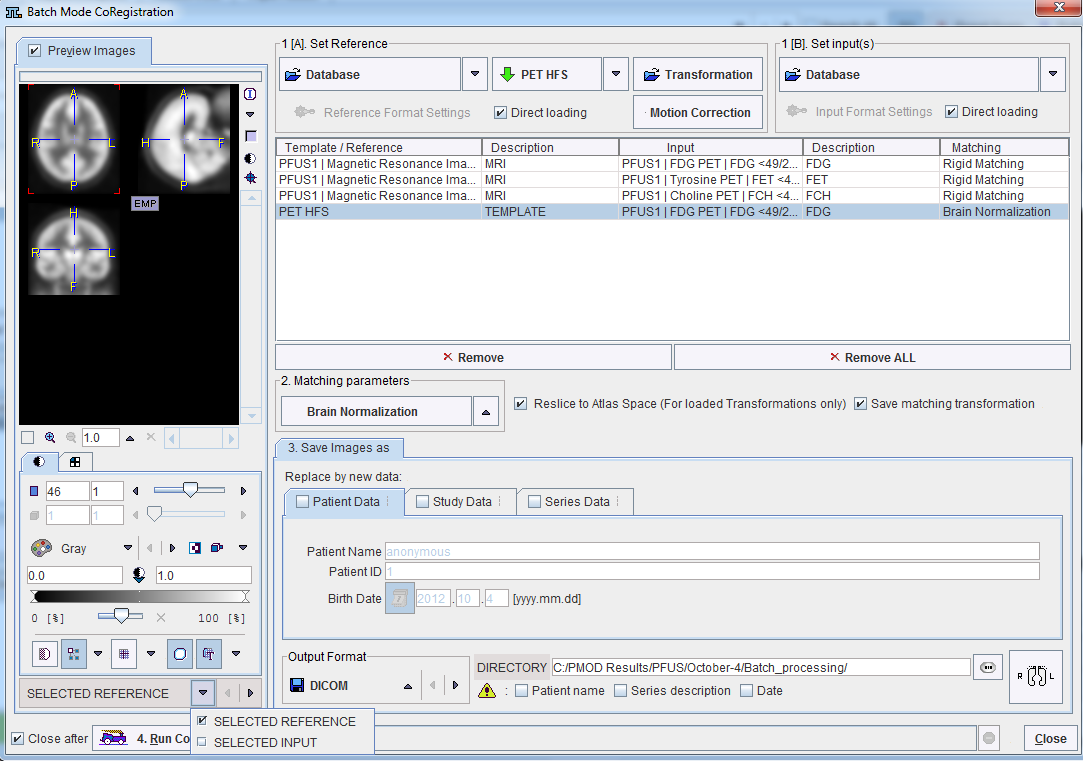
The following configuration tasks must first be completed for running matching in a batch procedure.
- Selection of the matching method in the Matching parameters section. In the appearing configuration dialog the Matching parameters can be adjusted as discussed above for the different methods. If the Save matching transformation box is checked, the resulting transformation parameters will be saved in addition to the resliced images.
- Definition of the job(s) which are Reference/Input pairs. As a first step select the data formats correctly, in the example above Database. Then proceed by selecting a reference data set using the Database button, and subsequently the input data set(s) to be matched to this reference. The result is a job entry in the list as illustrated above. Continue these configuration steps until all matching pairs are listed.
Note that only a single data format is supported for a batch procedure. For normalization procedures a template can easily be configured using a dedicated button, here labeled PET HFS. If there are pre-processing transformations which should be applied during loading, these can be configured using the Input Format Settings buttons. Note that, in this case, the Direct loading box have to be unchecked. - The matching method can be selectively adjusted for each job in the list by clicking at it and then changing the Matching parameters selection.
- Save Images as: Specification of the output. First select the data format, and then configure the parameters of that format. Finally, specify the output path (or the target database). As an option, the Patient Data, Study Data, Series Data information can be replaced by an arbitrary string to create anonymous data sets in the corresponding sub-tabs.
Finally, the Run CoRegistration button can be activated to initiate batch processing. The matching jobs are processed one after the other and the results saved according to the specification.
Batch Reslicing
In addition to matching the batch mode can also be used to apply previously calculated transforms to a series of data sets as illustrated below. In this case Transformation is used to select a transformation instead of a reference.

 button from the taskbar or Menu/Batch Mode and displays the dialog window illustrated below.
button from the taskbar or Menu/Batch Mode and displays the dialog window illustrated below.