Use the ![]() button on the taskbar to enter the MIP display mode. The MIP and Video buttons on the
button on the taskbar to enter the MIP display mode. The MIP and Video buttons on the  tab of the third row can be used for creating movies of rotating scenes wherein the MPIs of the Reference and the Input are fused. Activating the MIP button switches both the first and the second row into MIP mode and shows the corresponding layout tabs. Use the lower threshold to remove low-intensity components, change the upper threshold to adjust the brightness, and pick a suitable color table for a convincing representation.
tab of the third row can be used for creating movies of rotating scenes wherein the MPIs of the Reference and the Input are fused. Activating the MIP button switches both the first and the second row into MIP mode and shows the corresponding layout tabs. Use the lower threshold to remove low-intensity components, change the upper threshold to adjust the brightness, and pick a suitable color table for a convincing representation.
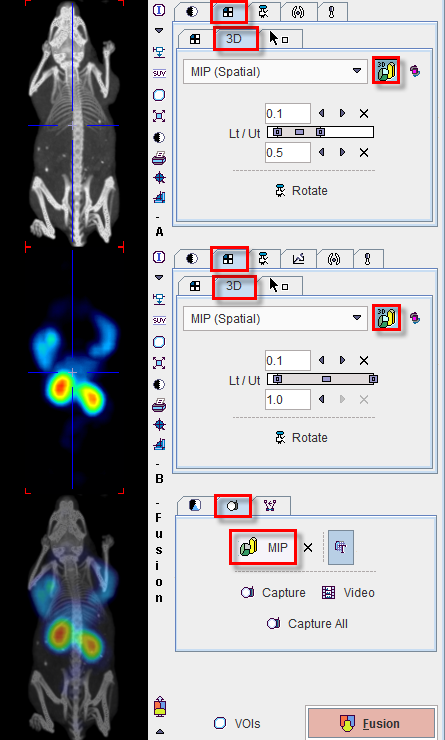
Then select a plane which is appropriate for the rotation (most likely the coronal or sagittal image) by clicking into the image. Start movie generation by selecting the Video button  . Note how the control tab in the first row is switched to
. Note how the control tab in the first row is switched to ![]() as illustrated below. This tab has a list selection for defining the number of rotation angles, set to 40 per default. Setting more angles results in smoother rotations.
as illustrated below. This tab has a list selection for defining the number of rotation angles, set to 40 per default. Setting more angles results in smoother rotations.
A Save video dialog window appears for defining the movie output. Note that the reference image is shown in the preview, but that a movie of both the reference and the fusion will be generated. After Start has been activated, the images in the different projection angles are calculated, saved as intermediate jpeg images, and then combined into the movies according the specified format. Please note that the calculations may require substantial time, depending on the size of the data. For saving the result in Quicktime, the user is prompted for a movie name.

The ![]() button next to MIP serves for quitting the MIP mode in all image rows.
button next to MIP serves for quitting the MIP mode in all image rows.