The TCP/IP connection is automatically set up within the network when both the twilite and the computer are ON. For Windows 7 OS an Alternative configuration set up is required for proper device functionality.
The twilite IP address is available upon the activation of the Setup button and then the IP button on the touch screen user interface.
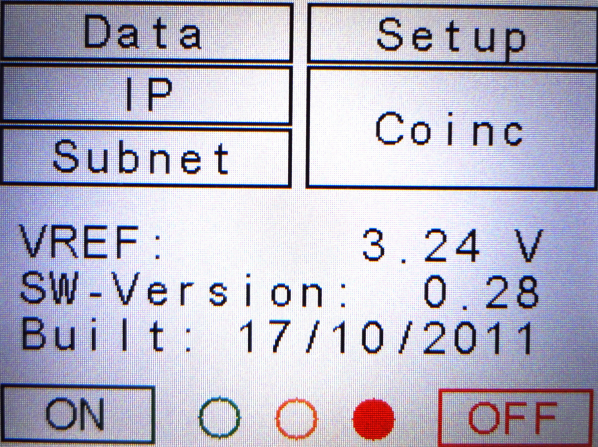
For a twilite with IP address set to 10.0.52.25, the Windows 7 set up steps are described below:
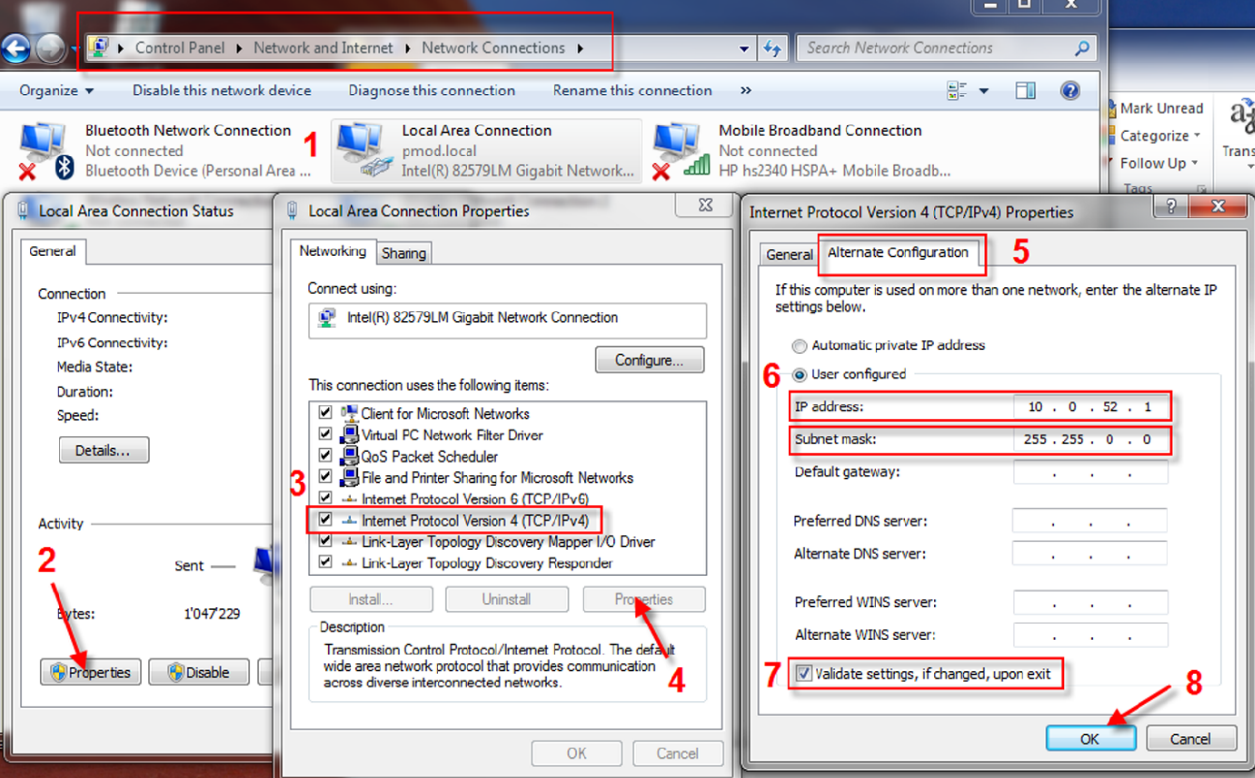
The validation is not necessary: the connection with the device is working despite the yellow triangle that appears for the local connection. Still, it might take a few minutes until the connection becomes stable.