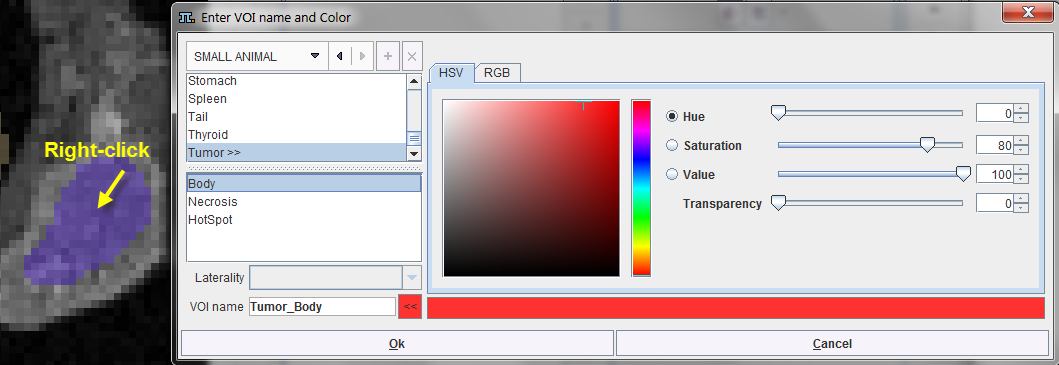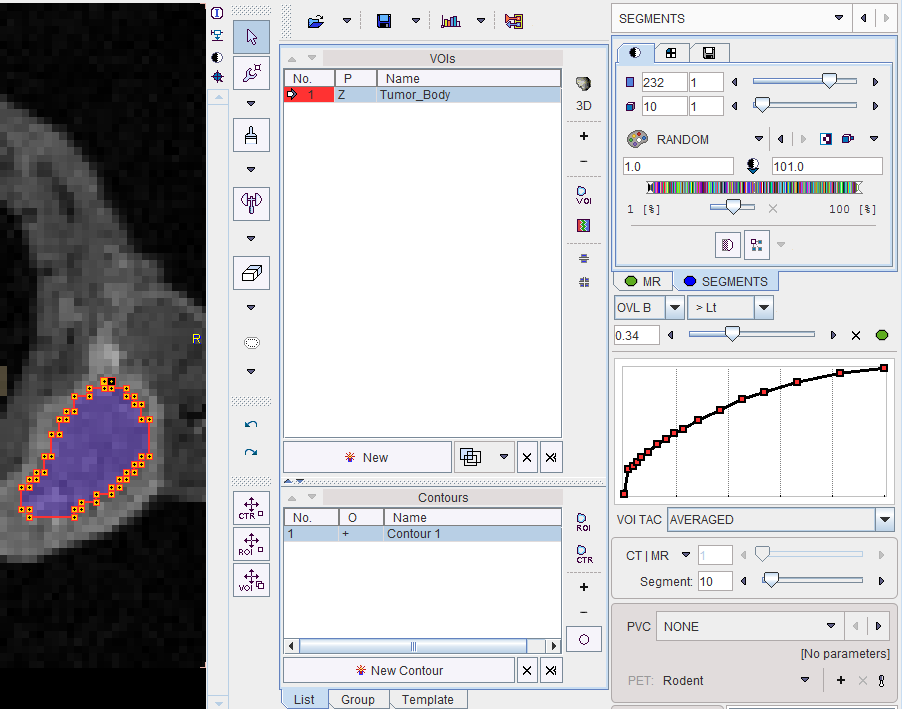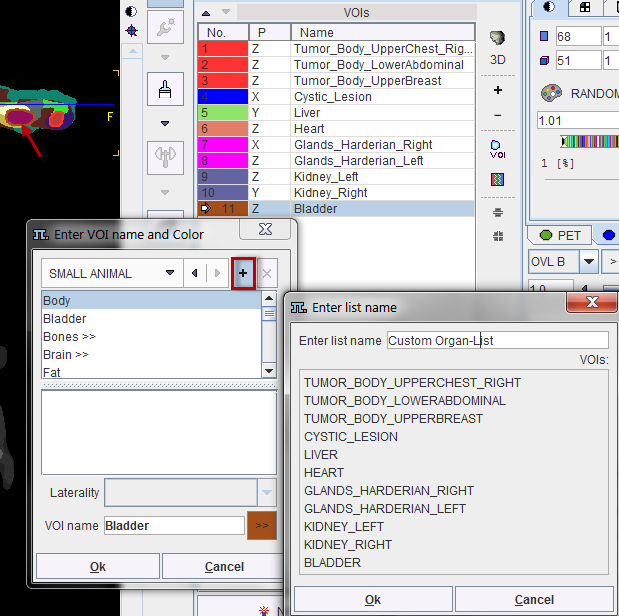Segment Assignment
The basic idea of the whole processing is, that the segmentation produces on some decomposition level segment definitions which represent meaningful tissue structures in the body. Please use the following procedure for creating a named VOI corresponding to a tissue structure of interest (called "organ" or "lesion" in the following):
- Select an appropriate reference image wherein the organs can be seen.
- Adjust the transparency with the fusion slider so that the organ is visible below the segment image.
- Operate the Segment slider until one of the segments in the image corresponds to the organ.
- Make sure the
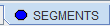 tab is selected. Otherwise the assignment will not work as expected.
tab is selected. Otherwise the assignment will not work as expected. - Right click into at the segment into any of the slice images shown (NOT the MIP image).
- A dialog window opens for defining a name and a color.
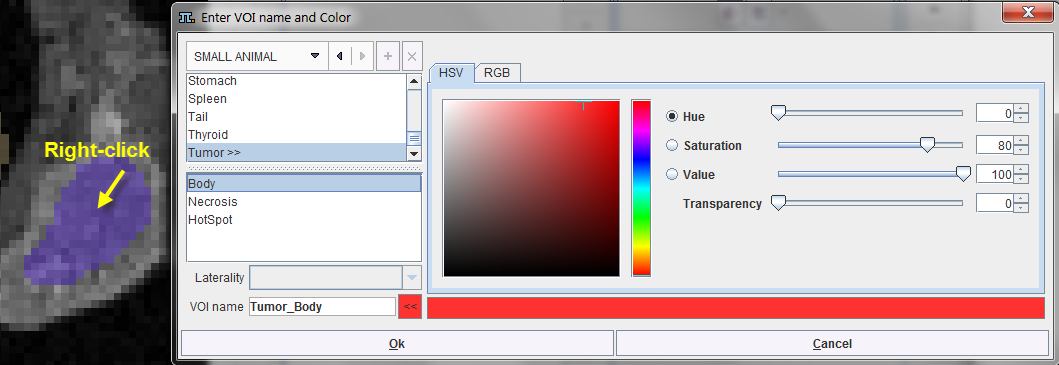
Two lists with pre-defined organ names are available: DICOM and SMALL ANIMAL. Select either in the list selection in the upper left. Custom name lists can also be prepared and will be available in the selection. - Select an organ name from the selected list. Organs with trailing >> such as Tumor>> offer a substructure list. Other organs like the Kidneys offer a Laterality choice. Select as appropriate.
- The VOI name shown in the text entry field is composed from the selections, but can be edited or completely redefined.
CAUTION: An existing VOI with exactly the same name will be overwritten. In this case please add a suffix to differentiate. - Change the VOI color using one of the available color models (HSV, RGB).
- Confirm the dialog window with Ok.
The VOI name appears in the VOIs list, the contours are shown in the image, and the time-activity curve is calculated.
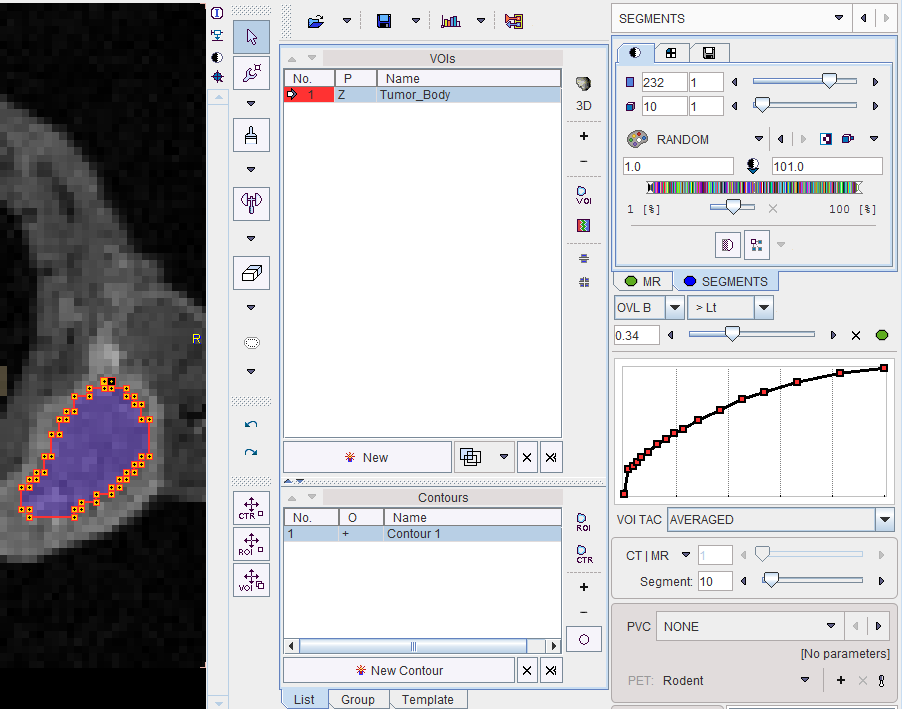
Please repeat the sequence above for all organs of interest.
Custom Organ List
In the end the VOIs list contains all structures of interest. It can easily be converted into a custom list of names for the assignment as illustrated below. Right click into any segment to open the assignment window. Activate the + button, specify a list name in the appearing dialog window and confirm the dialog window with ok.
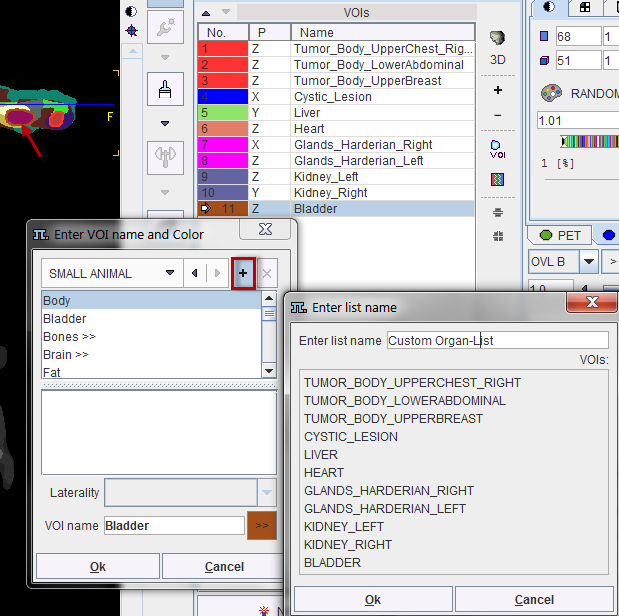
From now on, this list can be used alternatively to the pre-defined lists.
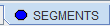 tab is selected. Otherwise the assignment will not work as expected.
tab is selected. Otherwise the assignment will not work as expected.