The purpose of the View page is
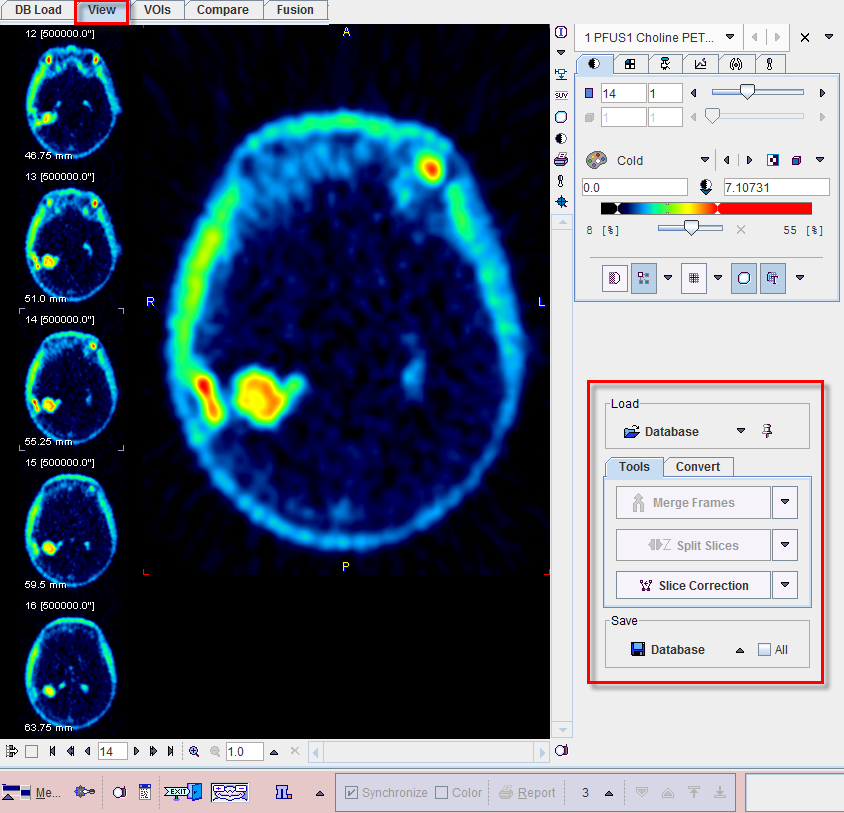
Several images can be loaded, but only one at the time can be viewed on this page. The View page essentially implements the basic PMOD capabilities which are described in the Image Loading and the Image Display sections. Additionally, there are some extra functions available which are accessible by the tabs in the lower right.
The Load/Save sections contains the Load and the Save buttons, configurable to different image formats. Note the All box which can be checked to save all loaded images at once.
Batch Format Conversion
The Convert tab is used for batch format conversion.
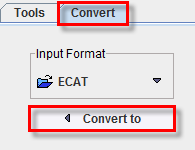
Begin by setting the Input Format then activate the Convert to button. A dialog appears, which allows selecting the files to be converted, and to define processing and output properties as well as the Output format.
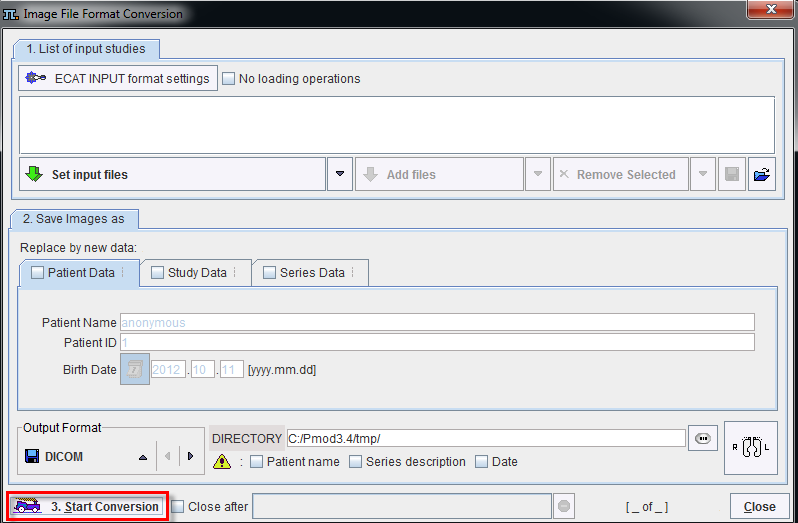
The contents of the dialog window may differ depending on the selected formats. The first step is to select the files to be converted using the Set input files button. Activating the INPUT format settings button brings up the loading dialog, where data pre-processing operations (eg. rotations, filtering) can be specified. Another dialog is shown when selecting the Output Format settings button. In the DICOM example shown above the output modality and the patient position can be specified. Finally, an output path must be defined in the DIRECTORY section. After activating Start Conversion, PVIEW reads, converts and saves the selected series in the prescribed manner.
Tools
In addition to standard image viewing the PVIEW tool allows performing the following distinct operations available on the Tools tab:
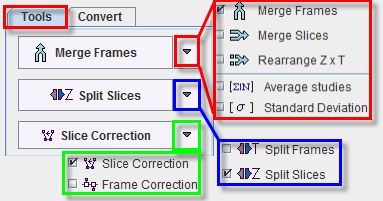
Most functions only get active when more than one image series have been loaded into PVIEW.
Functionality:
Merge Slices |
Merging of a number of static image series in axial direction. Activating Merge Slices opens a dialog window for choosing among the loaded series and changing their order. The studies selected for merging are then combined in the axial direction to form a static series with extended coverage.
There re two option available for merging: Merge one single frame study and Merge frame by frame. This function is only reasonable for image series covering aadjacent axial fields-of-view such as in whole-body scanning. Note that at least two studies have to be selected for mearging |
Merge Frames |
Merging a number of static image series into one dynamic study. Activating Merge Frames opens a dialog window for choosing among the loaded series and changing their order. The result of the merge operation is a dynamic study which most likely has inappropriate timing information. Please use the study information button to change the acquisition times. After that, save the study using an image format which supports acquisition times (DICOM, Interfile, Ecat). This function is only reasonable for image series having identical geometry. |
Rearrange Z&T |
The result is a one multiframe study with a new number of slices and frames. |
Average studies |
Calculating the average value of each pixel across the loaded image series. Result is the average image series, while the individual image series are removed from PVIEW. |
Standard Deviation |
Calculating the standard deviation of the values in each pixel across the loaded image series. Result is the standard deviation image series, while the individual image series are removed from PVIEW. |
Split Frames |
Splitting a dynamic image series into a set of static series. Activating the button causes PVIEW to split the current dynamic series into a set of static series (one per time frame) which can be separately displayed. If the To disk box is checked, the Output Format selection becomes active. In this configuration, a saving dialog appears when the Split Volumes button is activated, and the new static series can be saved to disk. |
Split Slices |
Splitting a 3D static image into a set of 2D static series.
If the To disk box is checked, a dialog window appears allowing to select the Output Format. |
Slice corr. |
Calculates a rigid 2D transformation between marker pairs defined on slices. The first slice with valid markers serves as the reference. This function could be useful when merging slices which have been acquired separately (eg. by autoradiography of small animals) into a volume. Note that at least three markers on two slices need to be defined. |
Frame corr. |
Motion correction for a dynamic series with external markers (translations only). Calculates the transformation between frames and corrects them based on the assumption that the maximal value contained in a VOI should remain stable. Note that at least one VOI must be defined (in case of multiple VOIs the first one on the list is going to be used during the correction). It is important that VOIs are in dynamic mode. |