The Correction window offers two functions for editing the acquisition, removal of data segments, and data resampling.
Data Cutting
As soon as Cut between markers is enabled, an area is shown in the curve area, which can be placed on a curve section by dragging the edges or the center line.
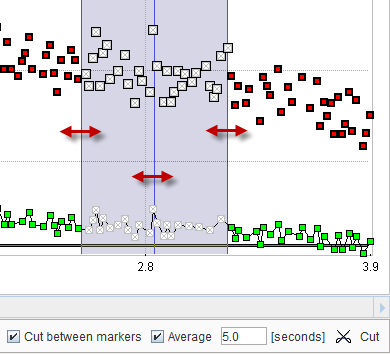
When activating the Cut button, the samples covered by the cutting area are replaced by samples linearly interpolated between the left and right area boundaries as illustrated below.
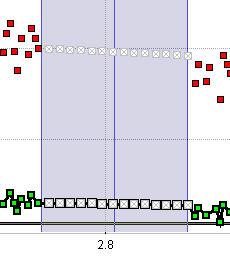
Because the boundary samples are noisy, averaging of a number of samples close to the boundaries can be enabled by the he Average flag.
Data Resampling
The acquired raw data samples may be too dense for the post-processing, slowing the calculations down. Therefore, the data can be resampled (and smoothed) as follows: Enable Resampling, and activate Edit Timing. A dialog window is shown which lists each sample with a START and an END time relative to the PET scan start.

Use the EDIT TIME functionality for replacing the sampling. For instance, entering

and then activating Insert Sampling Segment will replace the 1 sec samples between 5 and 10 minutes by 5 sec samples, whereby 5 raw samples are averaged. Insert Sampling Segment can be applied several times to create a sampling scheme with variable intervals.
After confirming the timing definition with Ok, the Corrected & calibrated curve is shown with the new sampling and can be saved for post processing.