The Open Foam remote cases are easily accessible via the dedicated  button available in the lateral task bar. A dialog window opens as illustrated below:
button available in the lateral task bar. A dialog window opens as illustrated below:
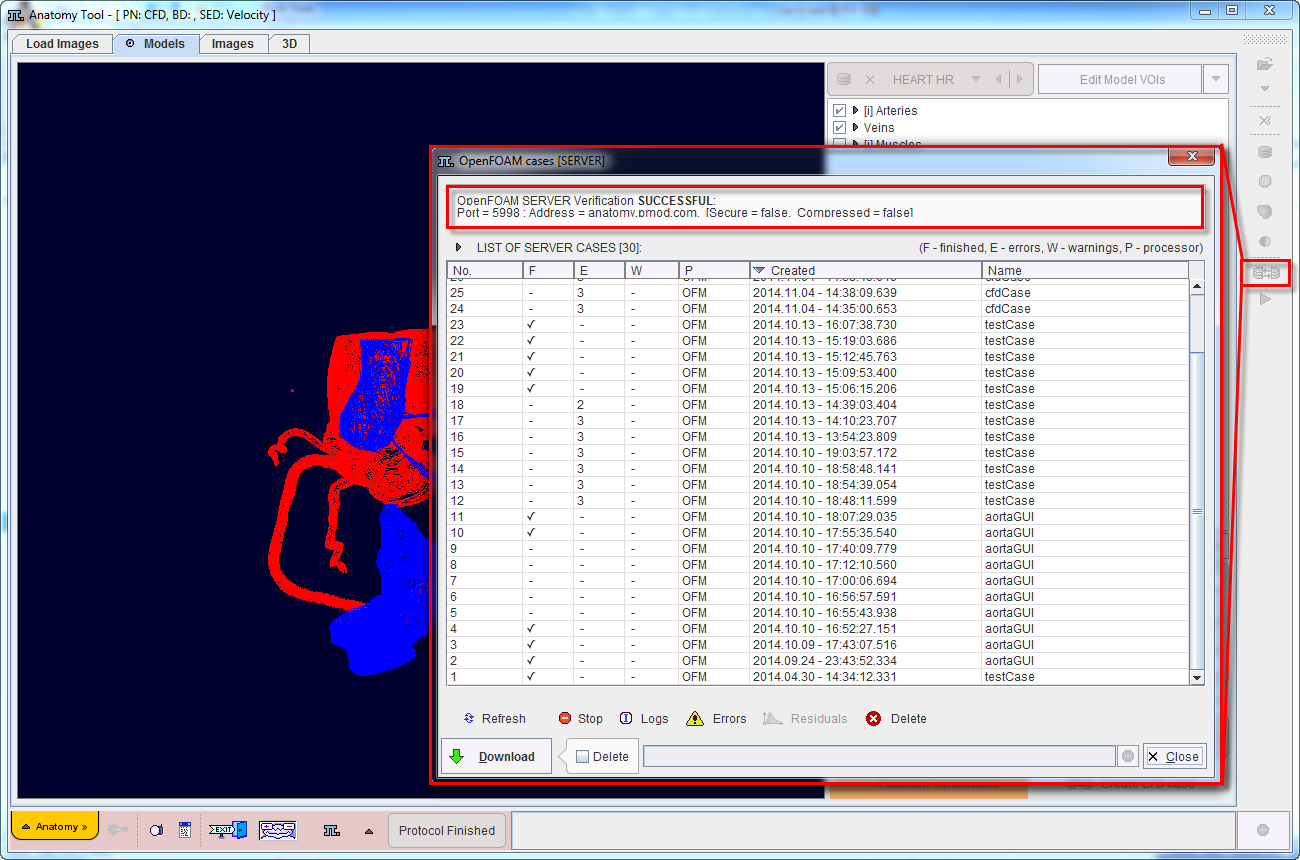
In the upper section the information related with the OpenFoam server is displayed.
The main part of the window is dedicated to display in table format the currently available cases.
The functionality of the action buttons available at the bottom of the page are summarized in the table below:
|
Allows refreshing the case list |
|
Allows stopping the selected case on the list |
|
Allows visualizing the logs file of the cases in the list. Its activation opens a window like illustrated below:
The window is organized on four pages which content can be Copy to Clipboard and paste in a text file. |
|
Allows visualizing the error logs. Its activation opens a dialog window as shown below:
The window is organized on four pages which content can be Copy to Clipboard and paste in a text file. |
|
Allows visualizing the residuals for one case selected in the list. A dialog window opens and shows the plotted residuals as illustrated below:
|
|
Allows deleting the selected case from the list |
|
Allows downloading the selected case from the list. Optionally, the case can be deleted from the OpenFOAM server enabling the Delete checkbox aside the Download button. When activated a confirmation dialog appears as illustrated below:
It shows the location where the file will be saved. Please note that this setting is configured locally within the PGEM interface as explain above. |