The characteristic of a model's element in the tree can be accessed easily. Select the element of interest and activate the View Characteristics  button. A dialog window opens like the one illustrated below:
button. A dialog window opens like the one illustrated below:
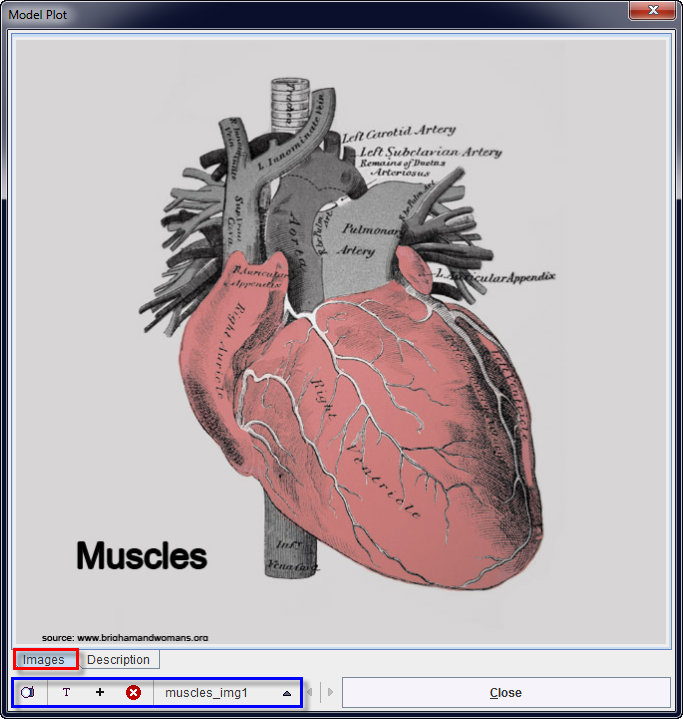
The window is organized in two main tabs, Images and Description. The selection of one of them allows accessing the currently available characteristics of the selected element.
The characteristics can be easily edited using the buttons available in the bottom section of the window. Please note the tooltips which provide short explanation of the buttons functionality.
|
Allows capturing the Images tab content. |
|
Allows editing the Description tab content. Its activation opens a text dialog window like illustrated below:
Please note that the text enter in this area should be formatted using HTML tags. |
|
Allows adding new image. Its activation opens a dialog windows as illustrated below:
It allows defining a name for the image. Once the image is selected activate the Add green button to add the image to the element characteristics. The image can be preview activating the dedicated button |
|
Allows deleting the image currently selected for display in the Images tab. |
|
Allows selecting the image to be displayed in the Images tab. |
The characteristics of the models and the 3D visualization are representing the education-driven application of the models.